NoSpamMail
The problem of Spam is an Internet epidemic and we need a multi-pronged approach where each of us has to do our part. Please refer to the NUS No-Spam website for more general information on combating spam from the perspective of an email user. Specifically, herewith are the information you will find with regards to the usage of NoSpamMail service.
FAQ
1. How do I subscribe to the NUS NoSpamMail service?
No subscription is required. NoSpamMail is activated for all staff and students of NUSmail accounts.
This service will not be available for students after 31st Dec 2014 as the Student Cloud Email has its own anti-spam feature.
2. What should I do to make use of the service?
Nothing needs to be done on your part. NoSpamMail is implemented on the e-mail server and will take action on the Spam.
3. That sounds great. So what can I expect?
[Proofpoint]
You will receive an End User Digest which is an email notification that provides you a summary of emails classified as spam and filtered by the Proofpoint cloud. End User Digest email notifications are sent automatically at 7:00 AM and 4:00 PM daily if there are any new emails to you filtered as spam.
Note: End User Digest email notifications will be only sent if there is any new spam emails listed in the quarantine folder.
It will appear in your Inbox as an email. The below is a sample of an End User Digest.
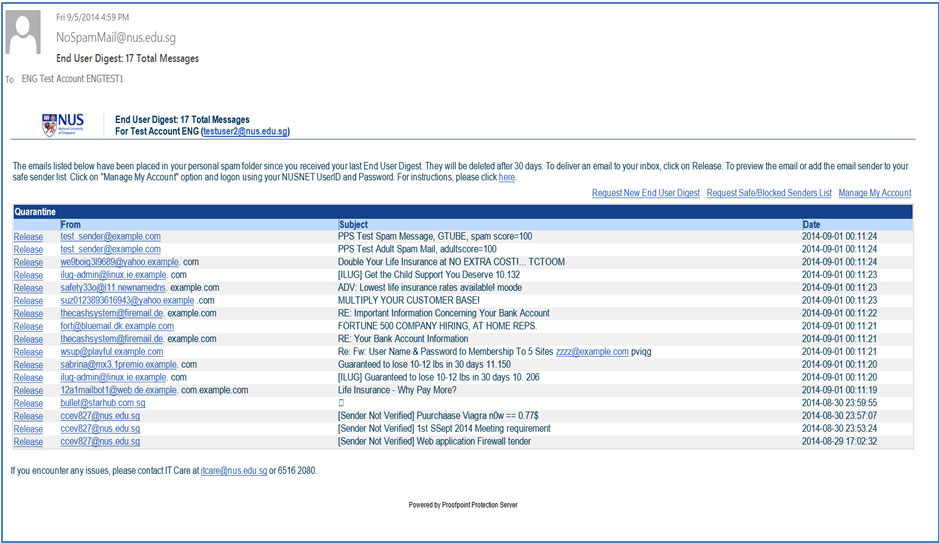
[Trend Micro]
Once a mail has been detected as Spam, it will redirect automatically into the Spam folder of your mailbox. An example is shown below:
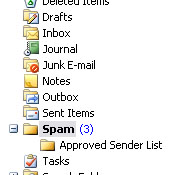
The Spam folder will automatically be created for all Staff’s and Students’ mailboxes. Please DO NOT create or delete it on your own.
Note: Once the student’s mailbox has been migrated to Cloud Email, the Spam folder will no longer work to filter spam emails. Instead, it will use the Junk Email Folder to filter spam emails.
4. How do I check for any new emails classified as spam on demand basis?
[Proofpoint]
You can request for an End User Digest any time using the option “Request New End User Digest”.
On any existing End User Digest, click the link “Request New End User Digest”.

You will get a prompt that the End User Digest has been generated.

You will find the new End User Digest in your Inbox.
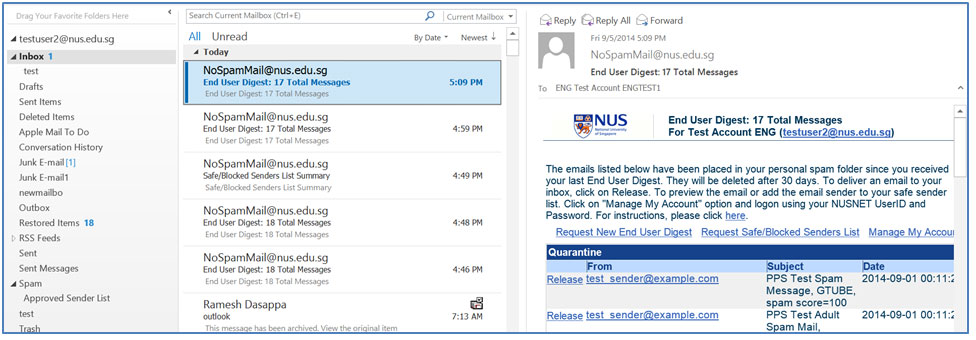
[Trend Micro]
The Spam folder is showing the classified spam at real-time.
5. Help! I have accidentally deleted the Spam folder!!
Please check if the Spam folder is residing in Deleted Items or under any folders in your mailbox. If this is the case, you may drag the Spam folder back to the original position. If the Spam folder can no longer be found anywhere within your entire mailbox, please wait for it to be automatically re-created within the next 24 hours.
Please DO NOT re-create the Spam folder on your own.
6. What do you do with the Spam?
There are basically a few categories of spam, namely:
• Adult
• Racial
• Make Money Fast
• Phishing
• Commercial
• Bulk
Only Commercial and Bulk spam will be delivered into the Spam folder of your mailbox. The rest will not be delivered at all.
7. Why can't all the Spam be blocked straightaway?
It is believed that there is no 100% perfect method to define what is spam to everyone. As such, Commercial and Bulk emails will still be delivered to your mailbox. It is then up to the individual discretion to deal with the Spam.
8. Will quarantined spam emails listed in End User Digest and Spam folder be deleted automatically?
Yes, the spam emails which were quarantined will be deleted automatically after 30 days. This is done in order to help you preserve precious e-mail storage space while allowing you ample time to recover useful e-mail that is wrongly classified as spam.
9. There are mails that are wrongly classified as spam, what can I do to prevent this?
[Proofpoint]
You can access your End User portal to safe-list a specific sender.
In End User Digest, click the “Manage My Account” link.

Login with your NUS-ID Username and Password.
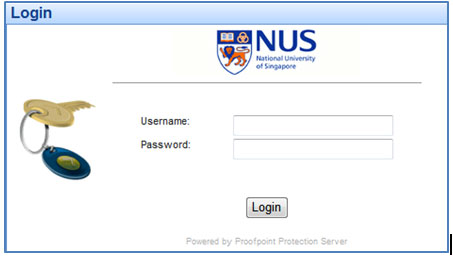
Click the checkbox next to the sender’s email and click “Safelist”. You can select multiple senders to add them into the Safelist.
Once the specific sender of the email is added into the “SafeList”, all the future emails sent from that specific sender will not be classified as spam by Proofpoint cloud and will be delivered to your Inbox.
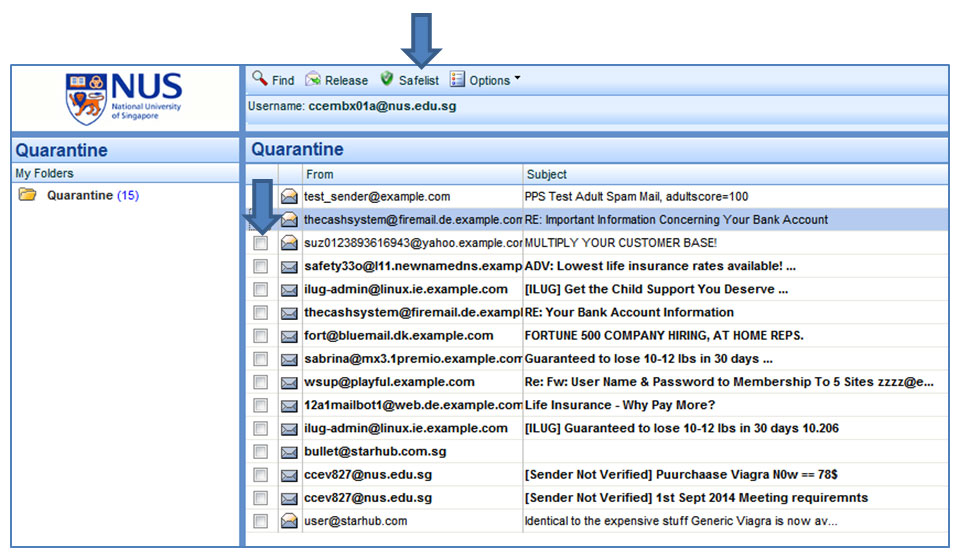
[Trend Micro]
If there are emails that are wrongly classified as spam, you can use the “Approve Sender” feature to ensure that e-mails from the user will not be treated as spam again. To do so, open up the e-mail in outlook and click on “Approve Sender” as shown below:
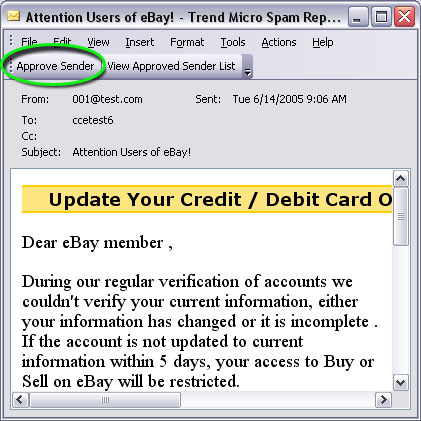
10. How do I view and manage my Safe / Blocked Senders List?
[Proofpoint]
You can manage your “Safe / Blocked Senders List” in the End User portal by clicking on “Manage My Account” link in End User Digest.
In End User Digest, click the “Manage My Account” link.

Login with your NUS-ID and Password.

Click on “Lists” on the left-bottom corner, and you will see both Safe Senders List and Blocked Senders List. This enables you to add / remove the email address from the Safe / Blocked Sender list.
Note:
Once a sender’s email address is added into the Safe Senders list, emails sent by that particular sender will not be classified as spam by Proofpoint cloud and will be delivered to your inbox.
Similarly once the sender address is added in the Blocked Sender List, emails sent by that particular sender will always be listed as spam by Proofpoint.
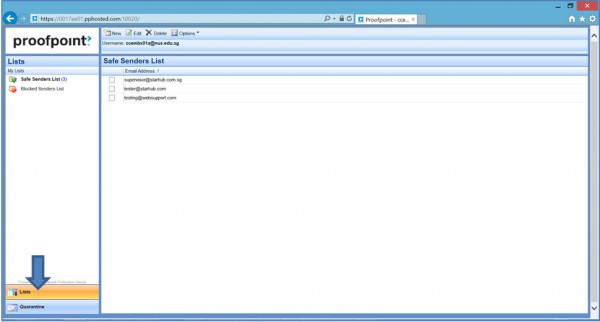
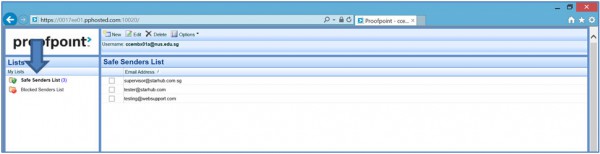
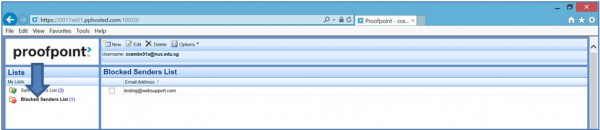
Click on “New” to add a new email address into the Safe / Blocked Senders List.
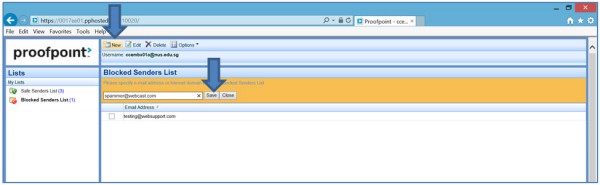
To remove an email address from the lists, click the checkbox next to the address(es) and click “Delete”.
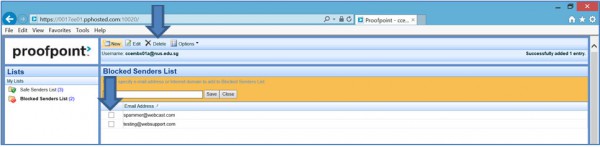
[Trend Micro]
You could view the Approved Sender List to ensure or to review the list of senders whose e-mail will never be treated as spam. The Approved Sender List is a sub-folder under the Spam folder.
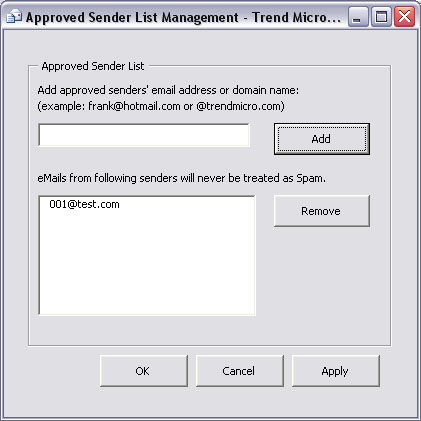
Note that the usage of Approved Sender List is only supported on Outlook 2007/Outlook 2010/ Outlook 2013 running in Microsoft Exchange Mode. It is not supported on other mails clients such as Outlook Web Access, Eudora, Outlook Express etc.
11. What if I receive spam in my Inbox? What should I do?
If there is Spam not quarantined in Proofpoint or not redirected into the Spam folder, so called residual spam, please ignore and delete it.
If you continue to receive the same Spam in your Inbox, you can report to IT Care by submitting the spam email as an attachment for further action.
12. My friend has a problem sending an email to me and the error message is about email being refused. What is wrong?
As part of NoSpamMail, spam hosts in the Internet that tries to connect to NUS are blocked. Senders who happens to use such spam host to send their email will encounter error messages similar to the following:
550 5.7.1 Mail from <ip address> refused by rbl-plus.mail-abuse.org. Please see http://mail-abuse.com/cgi-bin/lookup?ip_address=<ip address> for further information.
OR
----- The following addresses had permanent fatal errors ----- (reason: 450 Service temporarily unavailable for xxx.xxx.xx.xx. Please try again later.) ----- Transcript of session follows ----- ... while talking to mail2.nus.edu.sg.: <<< 450 Service temporarily unavailable for xxxx.xxx.xx.xx. Please try again later. ... while talking to mail3.nus.edu.sg.: <<< 450 Service temporarily unavailable for xx.xxxx.xx.xx. Please try again later. ... while talking to mail4.nus.edu.sg.: <<< 450 Service temporarily unavailable for xxx.xxx.xx.xx. Please try again later. ... while talking to mail1.nus.edu.sg.: <<< 450 Service temporarily unavailable for xxx.xxx.xx.xx. Please try again later. Deferred: 450 Service temporarily unavailable for xxx.xxx.xx.xx. Please try again later.
In such a situation, the remote email administrator should take action to stop all spam activities, thereafter request for removal from the blocking list (as detailed in www.mail-abuse.com) accordingly.
Specifically they may want to verify if their host ip address has been listed. They should navigate to http://www.mail-abuse.com/cgi-bin/lookup.
After the servers have been removed from the list, the sender’s email will be able to be delivered to NUS again.

