nBox for iOS
Installing the iOS mobile app
You can download nBox from the iOS App Store. Search for “NUS nBox” or click here.
Steps
- Download the nBox mobile app from here.
- On your phone, tap the nBox app.
- Type “mynbox.nus.edu.sg”. Then tap OK.
- Enter your username and password. Then tap Register.
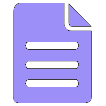 |
Notes: For nBox, your username and password are your NUS-ID credentials. You probably use this same username password every day to access your work computer, email, and other NUS devices and applications. |
- You will be prompted for 2FA authentication.
- In the Configuration Profile Required prompt that appears, tap Install. The Install Profile screen appears.
- In the top right-hand corner of the screen, tap Install.
- In the unverified profile alert that appears, tap Install.
- In the menu that appears, tap Install.
- In the root certificate alert that appears, tap Install.
- In the menu that appears, tap Install.
- Tap Done.
- On your phone, tap the nBox app.
The nBox app opens to a list of your files.

