Skype for Business meeting (for Mac)
Most of the time, joining a Skype for Business meeting is as simple as clicking the meeting link. And you can join from anywhere, such as an airport, a coffee shop, your hotel, or your mobile device when you’re on the road.
Icons to remember
|
|
|
1. Schedule a meeting (from Outlook)
- While composing a meeting request in Outlook, select Organize Meeting and then the Online Meeting button.
- Select Add Online Meeting.
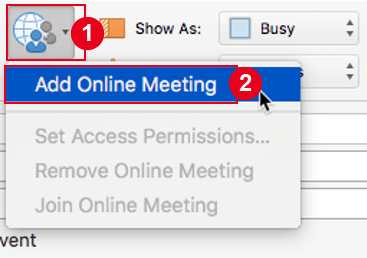
2. Join a meeting (using Outlook)
- In Outlook Calendar, open the event and click on the Join online meeting link.
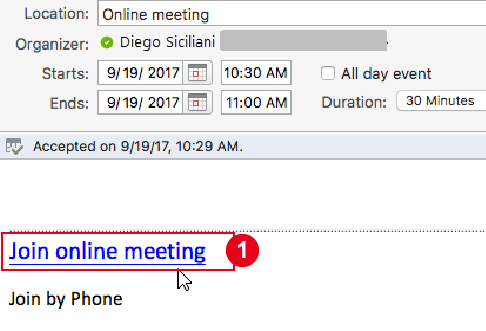
3. Join a meeting (using Skype for Business)
- In the Skype for Business on Mac main window, find and double-click the meeting you want to attend, or click the Join button.
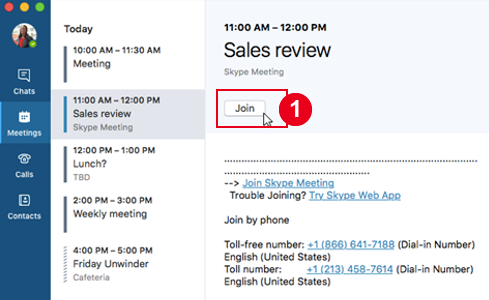
4. More Skype for Business meeting options
Participant options
- To view meeting participants, add others or mute participants (if you’re a presenter), click the Participants
 button.
button. - Use the Invite more people box to add more people to your meeting.
- To send an IM to meeting participants, click the IM
 button.
button.
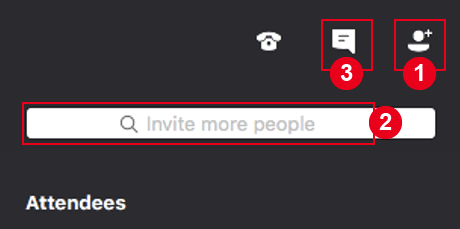
Audio and Video options
- When you first join a meeting, your microphone is automatically muted, and people in the meeting can’t hear you. To unmute your microphone, click the Unmute
 button.
button. - When you first join a meeting, the video camera is inactive. To start your video camera, click the Video
 button.
button. - To exit the meeting, click the End the call
 button.
button.

