Making IDD calls
NUS SFB Telephony Service allows IDD calls to be made from Hard Phones or SFB Client (Soft Phones). There are 2 classifications of IDD calls:
1. Official IDD calls paid by your department
2. Personal IDD calls paid by each individual
For official IDD calls, you will need your department to authorize your ID or DID number for IDD calls. Please click here to find out who are your department phone administrators.
For personal IDD calls, you can either use calling cards, or simply register your IP Phone number with any commercial IDD service providers*. Subsequently, arrange payment with the service providers directly.
*except for SingTel IDD, which cannot accept individual registration of corporate phone numbers.
1. Official IDD Calls
There are 2 ways to make IDD calls using SFB Hard Phones or Soft Phone. One is Direct IDD Calls, and another is IDD Calls via PIN Authentication.
- Direct IDD Calls. This is for VIP or staff with entitlement to make IDD calls for the department. The default charging account associated with the staff will be used for the cost recovery of IDD call charges.
- IDD Calls via PIN Authentication (NUS IDD). This method applies to staff with IDD call entitlement for the department, but need to go through authentication process because of the requirement to charge different IDD calls to different accounts, or for security reasons. The IDD calls are made via “NUS IDD” service button in hard phone or “NUS IDD” contact in soft phone.
- Official IDD calls permission is not enabled by default. Staff shall approach their Department Phone Administrators to check or request for such permission.
- For Direct IDD Calls permission, Department Phone Administrators shall submit a BOSS request with approval before the permission could be granted by BOSS Support Team.
- For IDD Calls via PIN Authentication, Department Phone Administrators could enable it for their staff via BOSS Management Console.
2. SFB soft phone: Make a direct IDD call
- On SFB soft phone dial pad, just dial:
Service provider code, country code, area code (if any) and overseas phone numberFor example: 019 86 21 35764420

3. Polycom hard phone: Make a direct IDD call
- On your Hard Phone, just dial:
Service provider code, country code, area code (if any) and overseas phone number.For example: 001 63 32 2532506

4. SFB soft phone: Make an IDD call via PIN authentication (Method 1)
- Go to SFB portal to get your new PIN: https://nusit.nus.edu.sg/skype/services/sfb-pin-management-portal/
- In your SFB app, search for the contact name “NUS IDD”.
- Right-click on the “NUS IDD” contact, select Call.
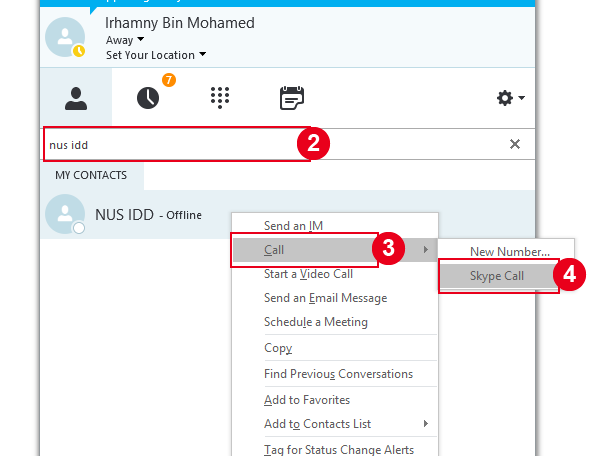
- Click on Skype Call.
- The following screen appears, and you will hear a voice prompt – “Please enter your Staff ID, star, PIN, followed by pound (#)”.
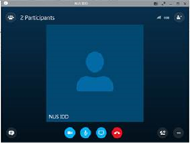
- Enter: Staff ID * PIN #.
For example: 032280*234110# - After successful authorization, you will hear a voice prompt – “Please enter the IDD number”.
Enter: Service provider code, country code, area code (if any) and overseas phone number and pound (#).
For example: 019 86 21 35764420 # - Please refer to this link https://iptel.nus.edu.sg/iptel_idd_official.asp for the list of service provider code.
5. SFB soft phone: Make an IDD call via PIN authentication (Method 2)
- Go to SFB portal to get your new PIN: https://nusit.nus.edu.sg/skype/services/sfb-pin-management-portal/
- In your SFB app, go to the Phone tab
 .
. - Dial or call *88. My Contacts +65888 will appear. Double click on +65888.
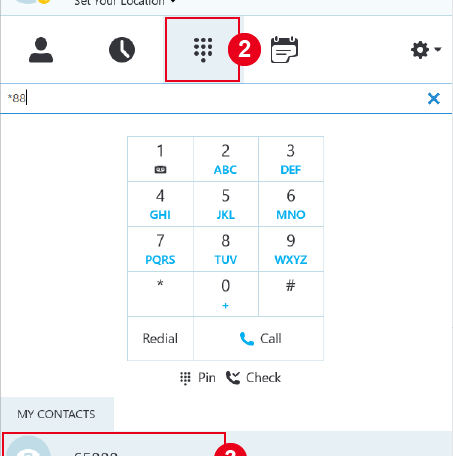
- The following screen appears, and you will hear a voice prompt – “Please enter your Staff ID, star, PIN, followed by pound (#)”.
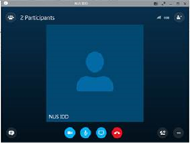
- Enter: Staff ID * PIN #.
For example: 032280*234110# - After successful authorization, you will hear a voice prompt – “Please enter the IDD number”.
Enter: Service provider code, country code, area code (if any) and overseas phone number and pound (#).
For example: 019 86 21 35764420 # - Please refer to this link https://iptel.nus.edu.sg/iptel_idd_official.asp for the list of service provider code.
6. Polycom hard phone: Make an IDD call via PIN authentication
- If you have not requested or used your Skype for Business PIN, please go to the PIN portal to request or reset your PIN. Take note the previous PIN for Cisco phone could not be reused https://nusit.nus.edu.sg/skype/services/sfb-pin-management-portal/
- Dial *88 or press NUS IDD on your Polycom Phone.
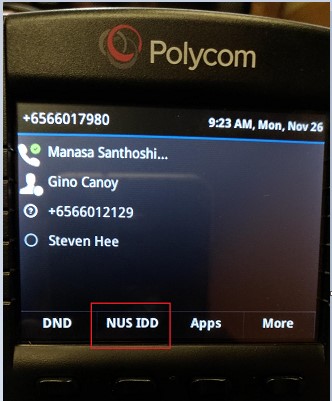
- You will hear a voice prompt – “Please enter your Staff ID, star(*), PIN, followed by pound (#)”.
- Enter: Staff ID * PIN #.
For example: 032280*234110#
- Enter: Staff ID * PIN #.
- After successful authorization, you will hear a voice prompt – “Please enter the IDD number”
- Enter: Service provider code, country code, area code (if any) and overseas phone number and pound (#).
For example: 019 86 21 35764420 #
7. IDD Call Service Provider Code
Refer to the following table for IDD call service provider code:
| No. | Service Provider | Code |
|---|---|---|
| 1 | GlobalComm | 1501 |
| 2 | GlobalVoice | 1507 |
| 3 | M1 | 002 |
| 4 | M1 – Budget | 021 |
| 5 | MediaRing | 1551 |
| 6 | Phoenix | 1516 |
| 7 | ShineTown | 1526 |
| 8 | SingTel – Budget | 013 |
| 9 | SingTel – FaxPlus | 012 |
| 10 | SingTel – Premium | 001 |
| 11 | SingTel – VoIP | 019 |
| 12 | StarHub | 008 |
| 13 | StarHub – VoIP | 018 |
| 14 | SunPage | 1521 |
| 15 | Zone1511 | 1511 |

