General Staff Phone (VVX-411)
VVX-411 allows general staff to easily perform common telephony functions with its simple layout and touchscreen. Click here to download the cheatsheet.
1. Phone layout
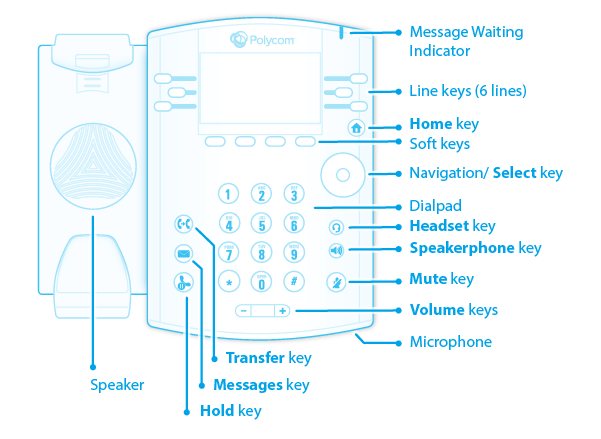
2. Making a call
3. Putting a call on hold
4. Phone Signing In
Automatically connecting to the network
- Follow the diagram below to ensure your Phone is connected properly.
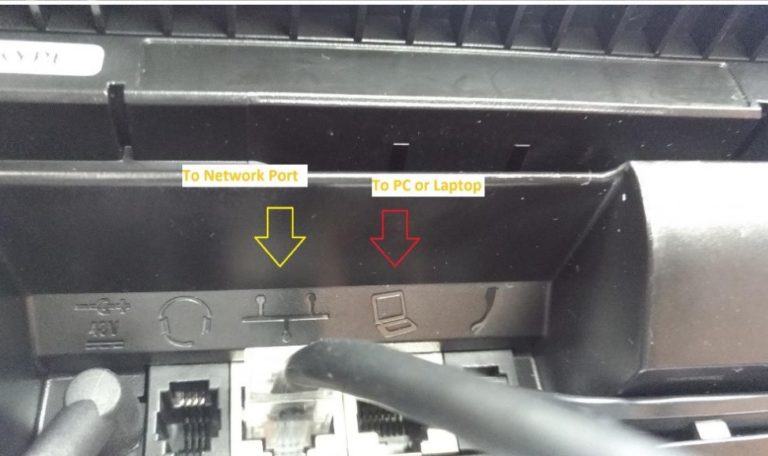
- Check to ensure your Phone is getting a correct IP address. From Home Menu > Settings > Status > Network > TCP/IP Parameters > IPV4 Addr. See the picture below, the IPv4 Addr should start with 172.22.X.X.
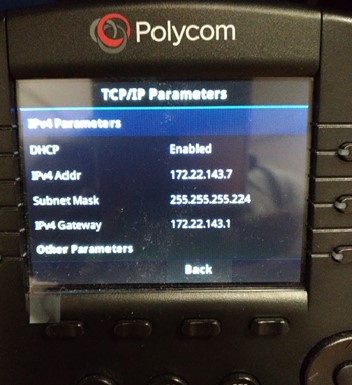
-
- Unplug the power cable (or network cable if the Phone is using network cable to draw power) connected to the Phone.
- Wait for about 1 or 2 minutes, and reconnect the power cable (or network cable) to the Phone. Wait until the Phone is fully booted up.
- Check if the Polycom phone is getting a correct IP address. Home Menu > Settings > Status > Network > TCP/IP Parameters > IPV4 Addr (172.22.x.x).
- If the Phone is getting a correct IP address, it should sign-in automatically. If not, use the manual method below.
Manually connecting to the network
- On your Phone, select Sign in -> PIN Authentication
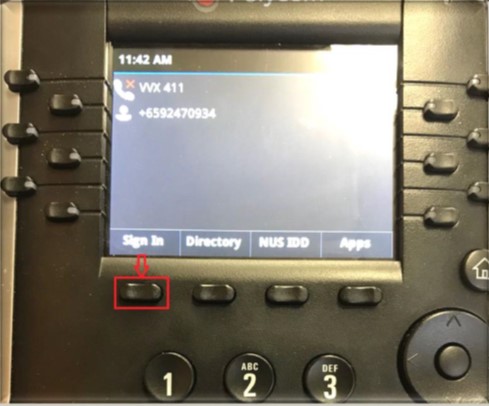
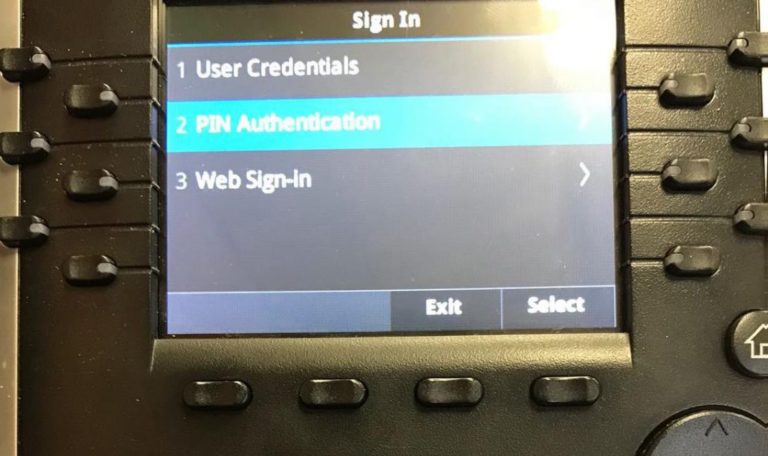
- On the PIN Authentication Page, input your Extension (5-digit DID number), and select Next.
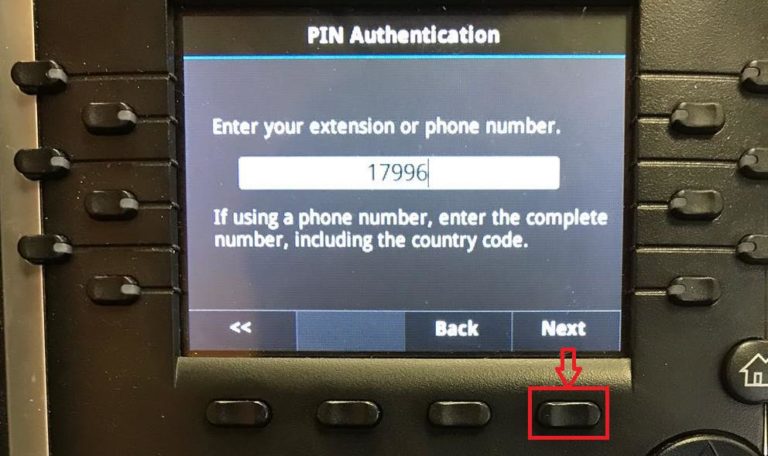
https://nusit.nus.edu.sg/skype/services/sfb-pin-management-portal/
- Enter the “PIN number” and press “Sign In”.
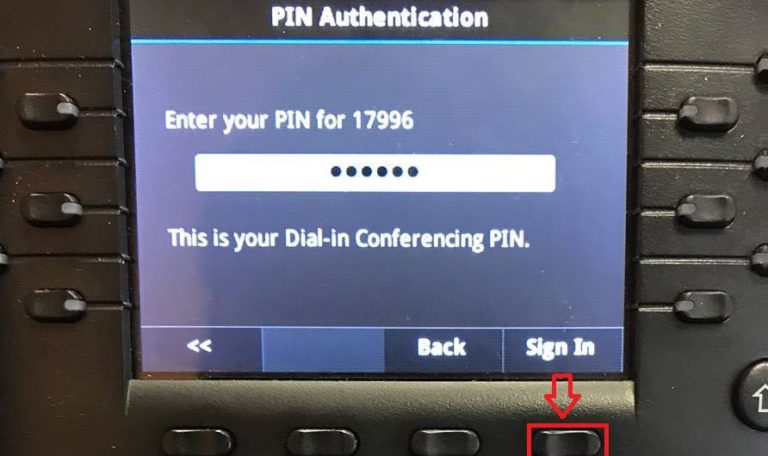
- It will take few minutes to sign into the phone. After successful sign-in, your name will appear on the screen.
- Take note, the Default PIN for staff phone and facility phone (common place or meeting room) are:
- 123580 for facility phone.
- 68775973 for staff phone.

