Transfer a call
You can transfer a Skype for Business call to another person or number. For example, if you need someone else to handle the call, you can transfer to them. Or if you need to leave your office, but want to continue your conversation, you can transfer the call to your cell phone.
Icons to remember
|
|
|
|
1. Make a blind call transfer
- Click the Call Controls button in the call window.
- Click the Transfer icon.
- In the Transfer Call window, type or select the contact to transfer to.
- Click Transfer.
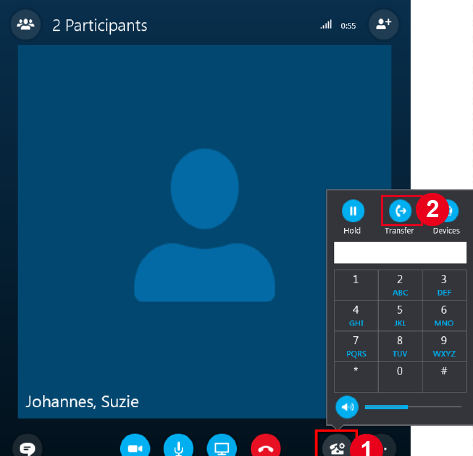
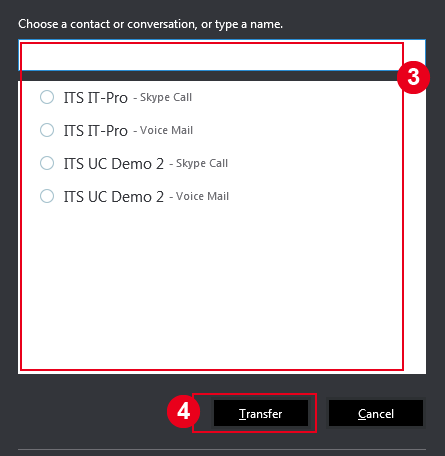
To transfer a call:
- Press and hold the Transfer soft key or press
 .
. - Choose Blind.
- Dial a number or choose a contact. The call is transferred immediately.
2. Make a consultative call transfer
A secretary can IM or call his/ her boss to inquire before transferring the call. If the secretary chooses to call his/ her boss, the current call will automatically be put on hold. Once his/ her boss has agreed to accept the call, the secretary can follow the below steps to make the transfer:
- Click on the Calls Control icon and then click on the Transfer icon.
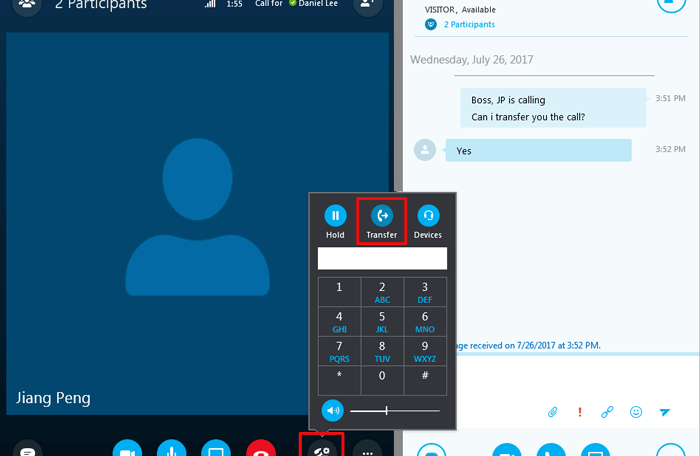
- In the search bar, enter the name or phone number of the person to whom you want to transfer the call, or select a person from your Contacts. Click Transfer at the bottom of the window.
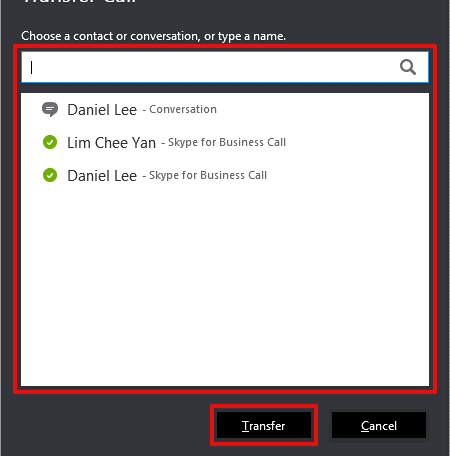
- Press and hold Transfer.
- Choose Consultative.
- Dial a number or choose a contact.
- Tap Transfer.
3. Hold then transfer a call
Similar to a call transfer but with the additional step to let the caller know they are on hold.
-
- Click the Call Controls button in the call window.
- Click the Hold button.
- Click the Call Controls button again.
- Click the Transfer button.
- In the Transfer Call window, type or select the contact to transfer to.
- Click Transfer.
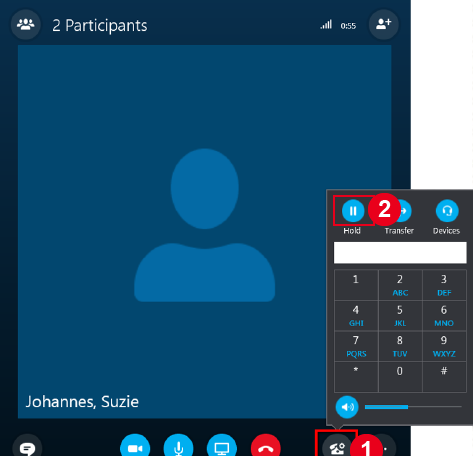

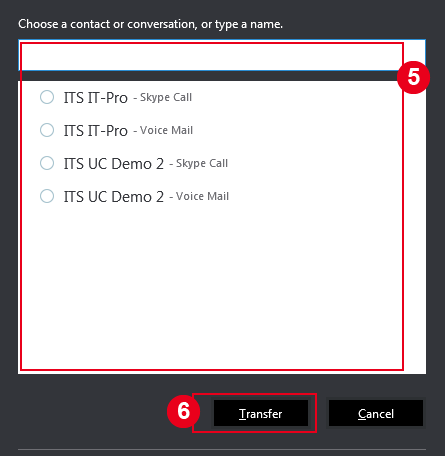
A secretary can IM or call his/ her boss to inquire before transferring the call. If the secretary chooses to call his/ her boss, the current call will automatically be put on hold. Once his/ her boss has agreed to accept the call, the secretary can follow the below steps to make the transfer:
- Click on the Calls Control icon and then click on the Transfer icon.
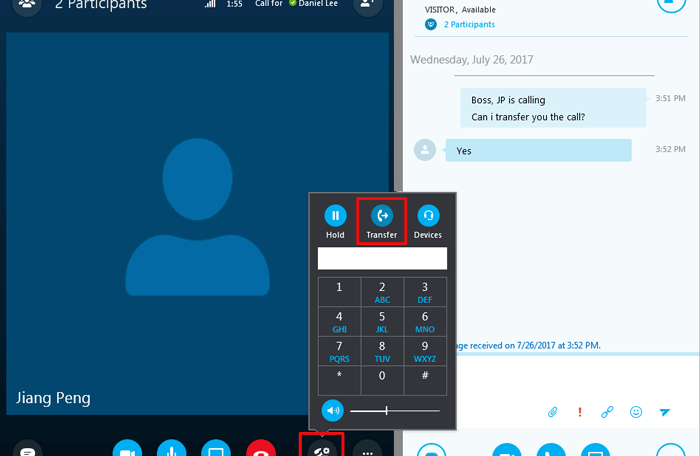
- In the search bar, enter the name or phone number of the person to whom you want to transfer the call, or select a person from your Contacts. Click Transfer at the bottom of the window.
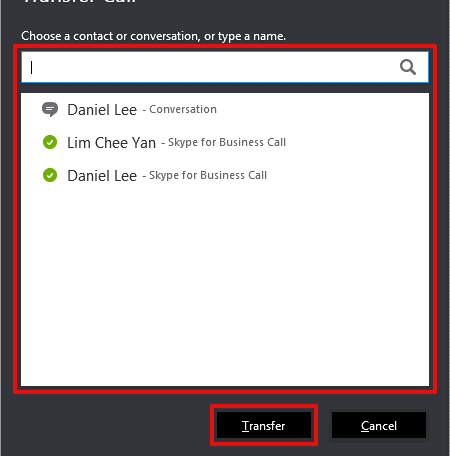
- Press and hold Transfer.
- Choose Consultative.
- Dial a number or choose a contact.
- Tap Transfer.

