Make, answer and end a call
Skype for Business automatically detects your devices, such as a headset, mic, speakers and cameras. We do, however, recommend that you check your audio and video devices before joining a meeting or making a call.
Icons to remember
|
|
|
|
1. Make an audio or video call
Point to a contact’s picture and select Call ![]() or Start a video call
or Start a video call ![]() .
.
![]()
Call ![]() or Video Call
or Video Call ![]() within the conversation window.
within the conversation window.
![]()
2. Dial Internal, Local and IDD calls
Internal calls to NUS staff (within NUS)
- Dial the staff’s 5-digit extension, or
- Use Skype for Business’ Contact list
Local calls
- For general numbers, dial “9” followed by the 8-digit phone number
- For service numbers (eg. 999, 995, etc), dial directly
IDD calls
- Hard phones:
Press “More” then select “NUS IDD“. Then follow the prompt to dial. - Soft phones:
Search and select Skype contact “NUS IDD“. Then follow the prompt to dial.
3. Answer an audio or video call
- Select
 to accept the call.
to accept the call. - You can also select Ignore to dismiss the call or select Options to:
-
Reply by IM to dismiss the call and start an instant message session with the caller.
- Set to Do Not Disturb to dismiss the call and change your status.
- Answer With Audio Only to answer a video call without sending or receiving video.
-
![]()
- Tap the Answer/end button
 on the Jabra Controller.
on the Jabra Controller.
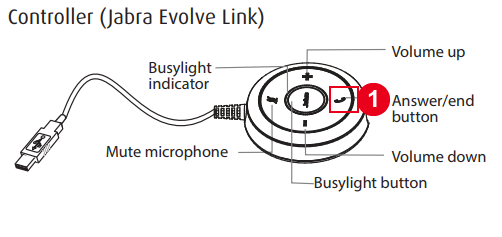
You can answer calls using the handset, speakerphone, or a headset. Do one of the following:
- Pick up the handset, or
- Press
 or tap Answer , or
or tap Answer , or - Press
 .
.
4. End an audio or video call
- Select Hang Up
 or press Ctrl+Enter
or press Ctrl+Enter
![]()
- Tap the Answer/end button
 on the Jabra Controller.
on the Jabra Controller.
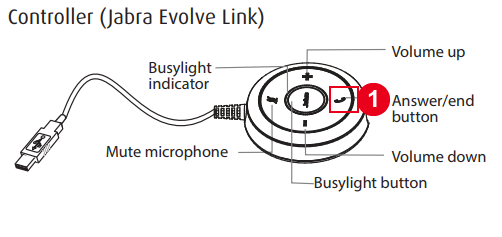
You can only end active calls. To end a held call, you must resume the call first.
- To end an active call:
Place the handset in the cradle, press or
or  , or tap End Call.
, or tap End Call. - To end a held call:
Tap Resume > End Call.
- Select Hang Up
 or press Ctrl+Enter
or press Ctrl+Enter
![]()
- Tap the Answer/end button
 on the Jabra Controller.
on the Jabra Controller.
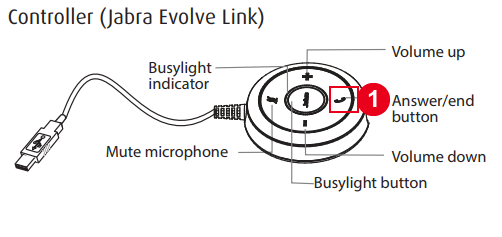
You can only end active calls. To end a held call, you must resume the call first.
- To end an active call:
Place the handset in the cradle, press or
or  , or tap End Call.
, or tap End Call. - To end a held call:
Tap Resume > End Call.

