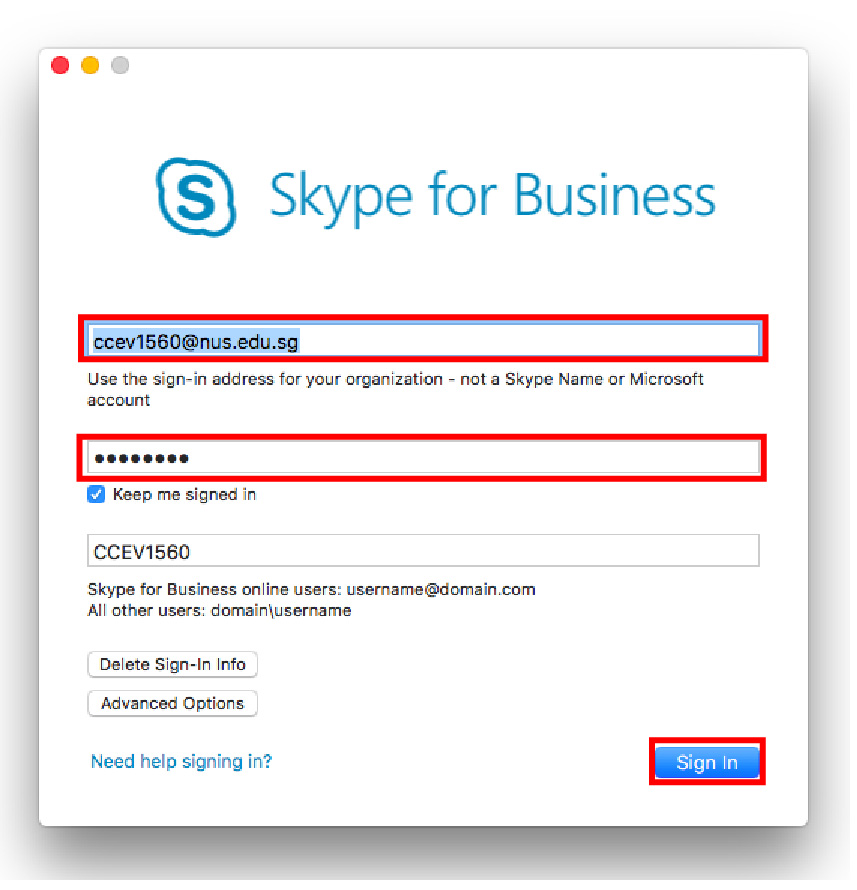Installation Guide for Mac (OSX)
- Download the installer from here if you have not done so. If you don’t know where it was downloaded to, click on the Show Download icon
 near the top-right corner of the Safari window. The installer is named something like SkypeForBusinessInstaller-XXXXXXX.pkg.
near the top-right corner of the Safari window. The installer is named something like SkypeForBusinessInstaller-XXXXXXX.pkg. - Run the installer.
- Click Continue.
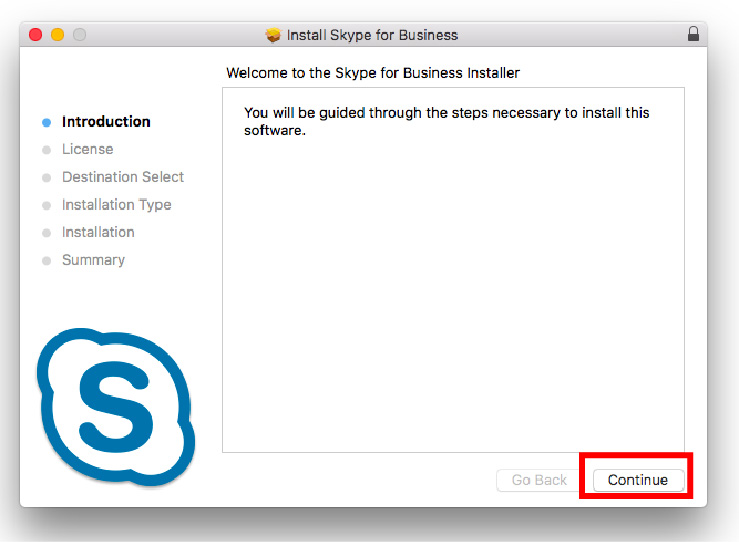
- Click Continue again.
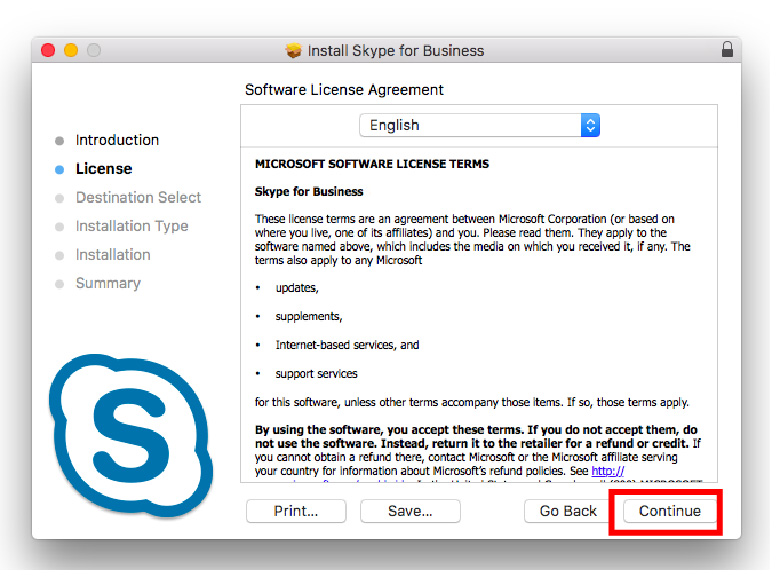
- Read and Agree to the license agreement.
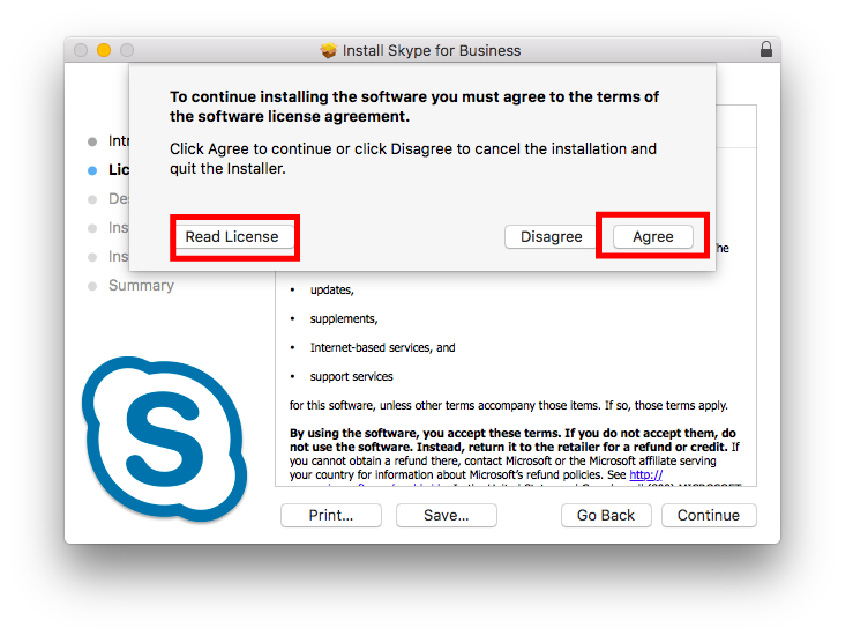
- Click Install.
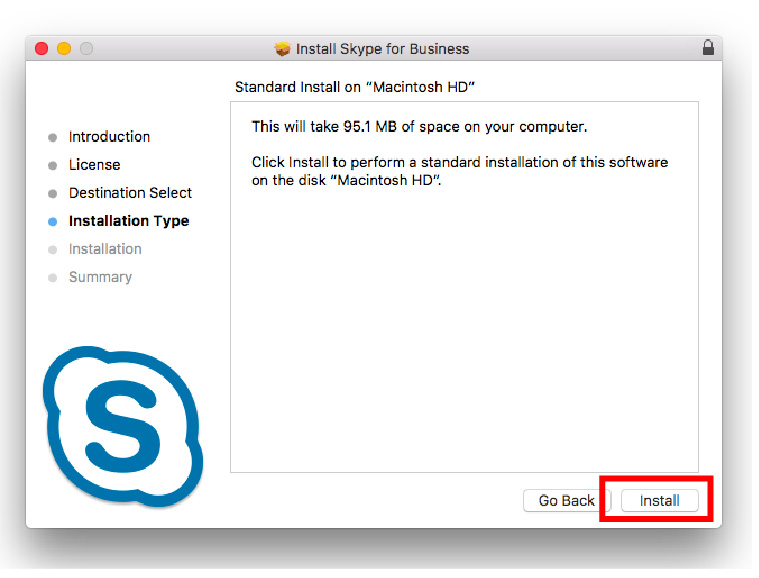
- If you are prompted for username and password, enter your Mac username and password. Then click Install Software.
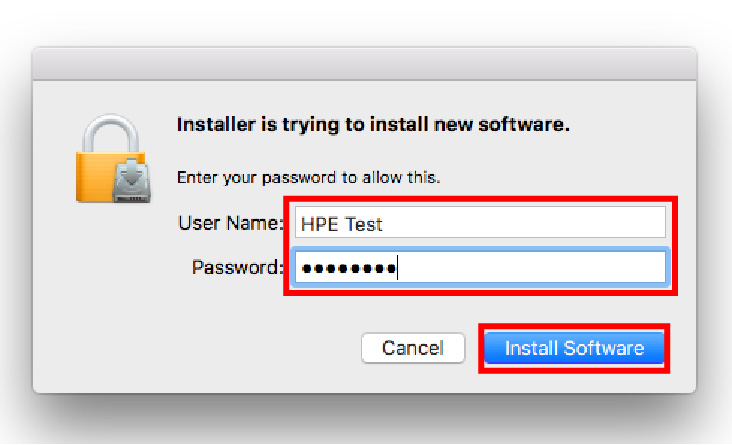
- Wait for the installation to complete. Click Close after that.
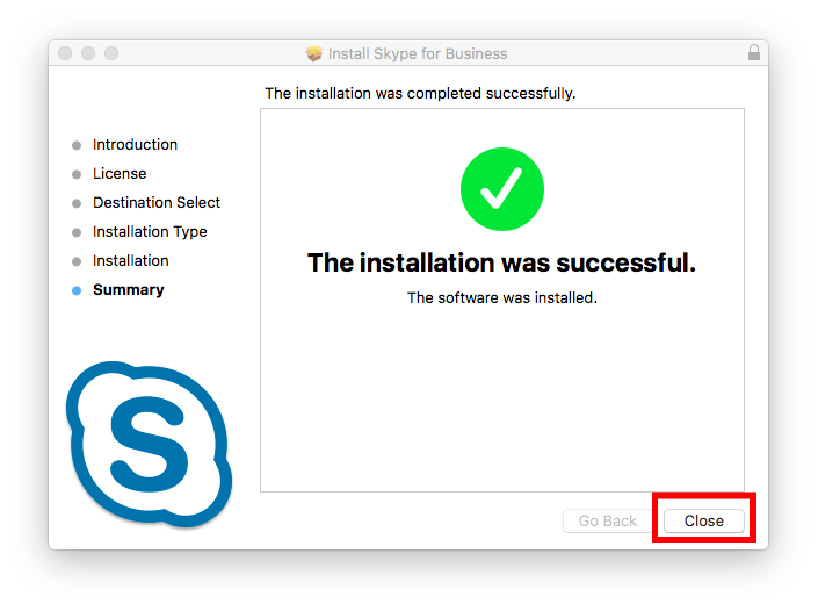
- The installation file is no longer required and you can choose to either keep it or trash it at this point.
- Click on the Skype for Business icon on the Dock.
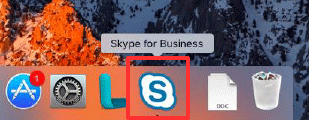
- Enter your NUS-ID credentials in the following format (eg. cceXXX@nus.edu.sg) and click Sign In: