FAQ for SFB Client
1. If SFB does not start automatically after the machine has rebooted, how do I configure SFB to auto‐start when I login to Windows?
- Open Microsoft Office Communicator (OCS).
- Click Options.
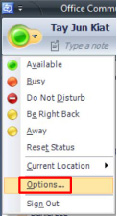
- Ensure “Automatically start Communicator when I log on to Windows” is not selected.
- Click OK.
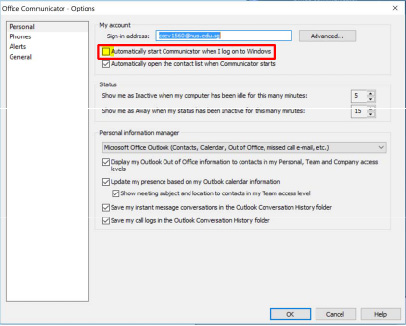
- Exit OCS.
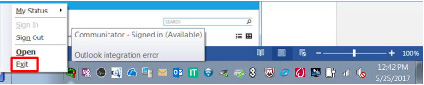
- Login to Skype for Business.
- Click the gear icon (“Settings”).
- Click Tools.
- Click Options.
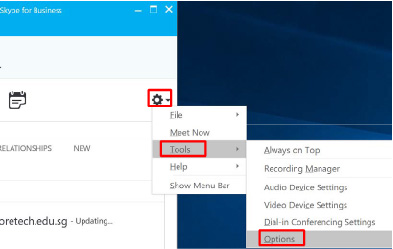
- Under Personal, ensure “Automatic start the app when I log on to Windows” is selected.
- Click OK.
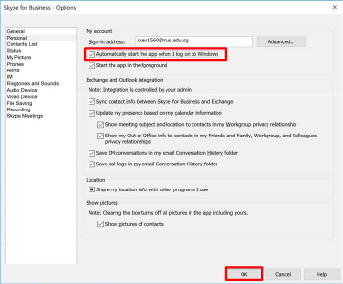
- Restart your laptop/desktop to confirm that SFB automatically starts up after reboot.
2. Is my current version of Office supported?
Please refer to the table below:
| Current Installed Office | Supported | Action |
|---|---|---|
| Office 2007 or earlier | No | Office 2007 or earlier is not supported. Please upgrade to Office 2016. SFB 2016 will be installed together with Office 2016. |
| Office 2010 | Yes | Please follow the Installation Guide and install SFB 2016. |
| Office 2013 | Yes | Please follow the Installation Guide and install SFB 2016. |
| Office 2016 | Yes | If you are still using Office Communicator (OCS), please follow step 3 to make SFB 2016 your default instant messaging (IM) tool. |
3. Does Skype for Business (SFB) support Mac computer and mobile device?
Yes, SFB 2016 supports the Mac. Please follow the eGuides to install “Skype for Business on Mac”
For Skype for Business on a mobile device, please search for “Skype for Business” on Apple App Store or Android Play Store. After the installation, sign-in with your NUS-ID and password.
4. I am using OCS/Lync/SFB client software on my PC. Do I need to install SFB 2016?
Please refer to the table below:
| Current IM client | SFB installation required? | Action |
|---|---|---|
| Office Communicator (OCS) Client | Yes | Please follow the Installation Guide and install SFB 2016. OCS will be deactivated and SFB 2016 will take over after reboot. |
| Lync 2010 Client | Yes | Please follow the Installation Guide and install SFB 2016. OCS will be deactivated and SFB 2016 will take over after reboot. |
| Lync 2013 Client | Yes | Please follow the Installation Guide and install SFB 2016. OCS will be deactivated and SFB 2016 will take over after reboot. |
| SFB 2015 Client | Yes | Please follow the Installation Guide and install SFB 2016. OCS will be deactivated and SFB 2016 will take over after reboot. |
| SFB 2016 Client | No | If you are still using OCS, please follow step 3 to make SFB 2016 default IM tool. |
5. After installing and confirming that SFB is working properly, do I need to uninstall Office Communicator on my PC?
It is not necessary to uninstall Office Communicator from your PC after installation but you can go ahead to uninstall Office Communicator if you choose to.
6. Will the new SFB support Telephony calling to landlines, when the current IP Telephony System is migrated to the new SFB system?
Yes, the new SFB system will support the calling to landlines, as the new SFB client is a soft phone. It will carry an NUS number (your existing number) and can call anyone with a telephone number. All the existing Telephony functions (including IDD call) will remain in the new SFB system.
SFB Installation Troubleshooting
1. If SFB does not start automatically after the machine has rebooted, how do I configure SFB to auto‐start when I login to Windows?
- Open Microsoft Office Communicator (OCS).
- Click Options.
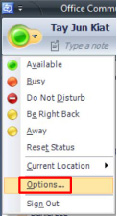
- Ensure “Automatically start Communicator when I log on to Windows” is not selected.
- Click OK.
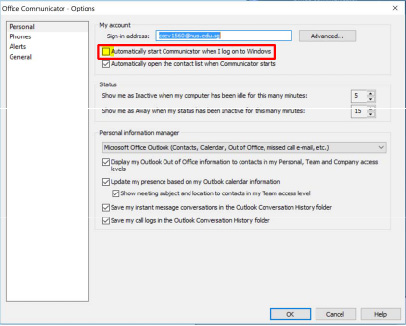
- Exit OCS.
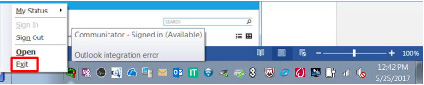
- Login to Skype for Business.
- Click the gear icon (“Settings”).
- Click Tools.
- Click Options.
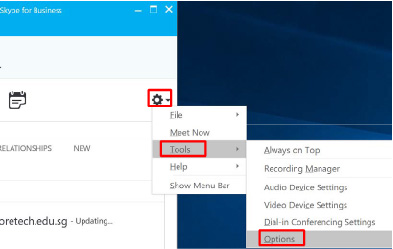
- Under Personal, ensure “Automatic start the app when I log on to Windows” is selected.
- Click OK.
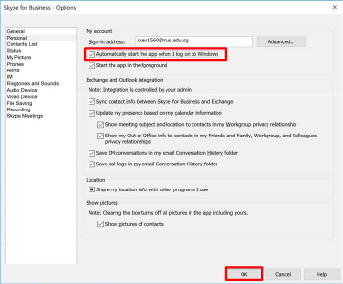
- Restart your laptop/desktop to confirm that SFB automatically starts up after reboot.
2. Why do I see the following pop‐up Window when I try to install SFB client?
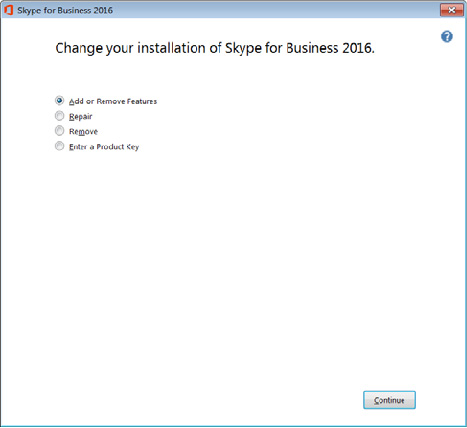
This is because currently your PC is already installed with SFB client. Click the Close (“X” icon top right of the window) button to abort the installation.
3. Why are my contacts not migrated from Office Communicator (OCS) to SFB?
The default groups “Recent Contacts” and “Pinned Contacts” in OCS will not be migrated to SFB client after the upgrade. You can create new groups in SFB client if required.
4. I followed the Installation Guide to download and install Skype for Business, but after installation, whenever I click on Skype for Business, Office Communicator always pops-up. What is the reason?
Please ensure you reboot your computer after the installation of SFB.
If the problem persists, please follow the steps in Question 1 on how to disable and exit Office Communicator (not sign out). Check that Skype for Business is configured as auto-start after Windows Login and then restart your computer.
5. When I run the Installation Script, I receive the following pop-up window and quit the installation. But when I search and click on Skype for Business, Office Communicator always pops-up. Why?
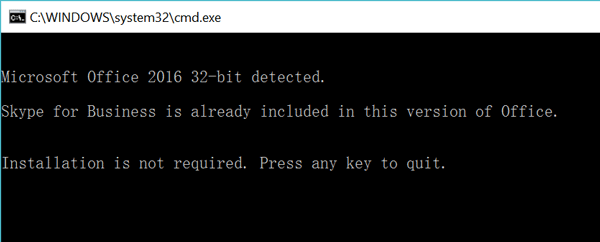
This is likely that Office Communicator is still configured as auto-start and starts automatically after Windows login.
Please follow the steps in question 1 on how to disable and exit Office Communicator (not sign out). Check that Skype for Business is configured as auto-start after Windows Login and then restart your computer.
6. Why did the installation script ask me to upgrade my Office even if I have Office 2010 and 2013 version installed?
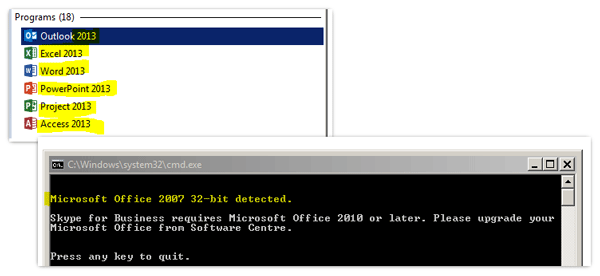
This is likely that the script detected some old Office components in your PC and hence displayed this alert. Please contact the project team at skype@nus.edu.sg to solve this problem.
7. When I run the Installation Script, I received the following pop-up windows and the installation process stopped. Why?
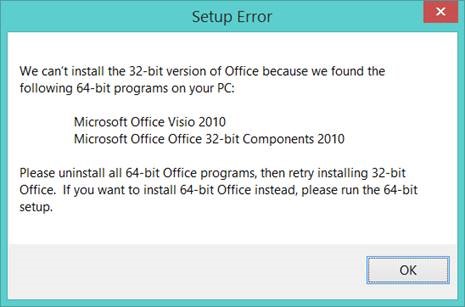
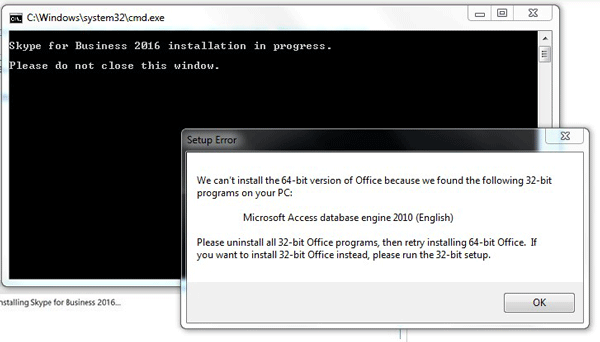

This is likely that the script detected both 32-bit and 64-bit Office programs or applications on your PC. Please decide which Office version (32-bit or 64-bit) you need and then uninstall other Office programs or applications (64-bit or 32-bit) from your computer, and run the script again. Please contact the project team at skype@nus.edu.sg if you need any assistance.
8. I have installed Skype for Business on my computer. But whenever I click on the Accept for an incoming message or call, SFB crashed. What’s the reason?
This happens because there is a missing patch for Office and Skype for Business in your computer. Please ensure your computer has the latest patches.
To quickly fix this problem, please go to the link here to manual download and install KB4011144. Select the right Office version for your computer and install this update.
9. I recently changed my NUS ID, but whenever I make or receive a call using the new ID, the call will be cut-off after 25 to 30 seconds. What is the reason?
If you sign-in to SFB client using your old ID and new ID at the same computer and switch between the IDs, your SFB client could cause the call drop or cut-off. Please sign-out SFB client for your old ID and only use new ID to sign-in to SFB.
Use of SFB Soft Phone
1. What is the difference between Skype for Business (SFB) and personal Skype? Can I use the same account?
Skype for Business (SFB) is an enterprise communication platform, supporting IM, presence, audio, video call and conference in a single application. It is tightly integrated with NUS contacts (address book) and applications (such as Email and SharePoint) for seamless communication and collaboration. You need to use your NUS-ID to login to SFB softphone client.
Personal Skype is a cloud service from Microsoft for communication with other Skype users. It does not have any integration with NUS applications.
The account for personal Skype is the one you set during registration. For security reasons, you should use separate accounts to log in to SFB and personal Skype.
2. How do I make a landline call (local and IDD) via SFB soft phone?
- You can call any landline or make IDD call using SFB soft phone, in the same way as current Cisco phone. Refer to User Guide for more info.
- There are two ways to make IDD call: (1) direct call; (2) via a PIN authentication. If you need to use a PIN to make IDD call, take note that the current Cisco phone IDD PIN could not be migrated over.
- You shall get a new IDD PIN from this link -> https://nusit.nus.edu.sg/skype/services/sfb-pin-management-portal/
3. When there is an incoming call, can I choose which device to ring?
If you don’t want a certain device to ring, you can log out from SFB on that device. If you don’t want to receive calls from any of your devices, you can set your status as “Do Not Disturb”.
4. How do I assign another person to answer my call when I am on leave or not around?
You can configure this option in your SFB client, select Tools -> Call Forwarding Settings. Refer to the User Guide for more details.
5. If a staff does not have an NUS direct number (DID number), can he/she make phone calls via SFB?
Yes, a staff can still call a colleague within NUS using their SFB Contacts list. It is just that without DID number, they can’t call or receive calls from an external line (like their home number).
Staff can also make calls to students via NUS contact (address book).
6. What is the voice mail configuration or setting in SFB? How do I request voice mail for my SFB?
- Voice mail, in SFB, is integrated with Email. The voice mail is stored as a .wav file in your inbox.
- Because of the usage, the voice mail is not enabled by default when staff is migrated from Cisco to SFB.
- If staff want to have voice mail, please ask your department phone admin to submit request via BOSS. One-time and recurrent charges apply.
- You may refer to the User Guide on how to use or manage your voice mail in your inbox.
7. When I make or receive a call, I can only see the number not the name of other party. Why?
- During the project migration stage, there are some limitations between Cisco phone and SFB soft phone & Polycom hard phones, causing SFB soft phone or hard phone only display number instead of names.
- Once all users are migrated to SFB, you shall see the display name when you make or receive calls.
8. I have two NUS accounts in 2 offices, each with a telephone number. Can I login to one account and receive calls for both numbers?
You can do call forwarding to achieve this.
- Sign-in to SFB using one account to configure call forwarding (Tools -> Options -> Call Forwarding) for one of the numbers.
- After that, sign-in to SFB using another account. You shall receive calls for both numbers.
9. Can I have 2 DID numbers attached to my NUS account
- Yes, you can. But take note that one number will be marked as public and another private.
- You can receive calls from both numbers, but can only make outbound call via public number.
10. I noticed that my instant messages and missed conversation logs are not synchronized among my PC and mobile phone. What is the reason?
This is one of known issues for Skype for Business over different platforms. More details can be found from this link -> https://blogs.technet.microsoft.com/11/2014/01/31/lync-2013-explained-instant-message-delivery-in-spop-mpop-scenarios/
11. How to add a public Skype contact to my SFB contact list?
In SFB, select Contacts icon, type the name or email address of the person you want to search. SKYPE DIRECTORY will appear. Click the tab, and add the contact after you find the person.
You may want to refine the search by inputting full name, email address, or telephone number.
12. After I added public Skype contact, I still can't communicate with that user, why?
To facilitate the communication between Skype for Business and publich Skype, please add the contacts at both ends. Also, in SFB your client, go to your settings, select Tools -> Options -> Alerts, under “Contact not using Skype for Business”, select “Allow anyone to contact me”. You will need to wait for a while and then send IM to test the communication. Take note that your NUS IM ID is <yourUSerID>@nus.edu.sg, not your email address.
Refer to the following link for more details:
https://docs.microsoft.com/en-us/skypeforbusiness/set-up-skype-for-business-online/let-skype-for-business-users-add-skype-contacts
13. How to add a personal contact to my SFB contact list?
First go to your Outlook, select People and add a personal contact there. Then sign-out and sign-in your SFB, search for the personal contact you just added in Outlook. After you found it, add it to your SFB contact groups.
14. I am using SFB soft phone with my own purchased headset, but sometime I am hearing noise or echo during conversations. What is the likely cause?
SFB client makes uses of external headset for good and quality voice communication experience. If you are using your own headset or earpiece, please check if it is certified or tested for SFB (refer to the link below). If possible, you shall use Jabra Evolve 40 Headset provided by NUS IT as it provides good audio quality.
https://docs.microsoft.com/en-us/skypeforbusiness/certification/devices-usb-devices
Hard Phones, Headsets and Other Devices
1. Do the Polycom hard phones support PC connection like current Cisco IP Phone? What is the connection speed?
Yes, the Polycom hard phones support the daisy chain connection to desktop computer or laptop, just like the current Cisco IP phones. The connection speed for all SFB hard phones is 1Gbps.
2. How does the Jabra headset connect to a PC and mobile device?
The Jabra headset connects to PC or laptop via either USB connection or 3.5mm audio jack. It can also connect to a mobile phone via a standard 3.5mm audio jack.
3. Can an SFB hard phone operate without a desktop PC?
Yes, it can function as a standalone. Staff can log in to the hard phone via a DID extension and a PIN.
4. What is the warranty period for hard phones and headsets?
The warranty periods are as below:
• Polycom hard phones: 5 years warranty
• Jabra headsets: 3 years limited warranty (as it is considered a personal device)
Please contact the project team during the project period and FM team in BAU stage for device warranty.
5. How do I screen lock or sign-in to Polycom hard phone?
• When Polycom hard phone is installed, its screen lock is disabled. You can go to Setting -> Basic -> Device Lock to screen lock your hard phone.
• You can also sign-in and sign-out to Polycom hard phone using extension and PIN. Please retrieve sign-in PIN from this link -> https://nusit.nus.edu.sg/skype/services/sfb-pin-management-portal/
6. Can I buy my own hard phone and use it for Skype for Business?
• Because hard phone is connected to backend servers to download firmware and security patches, it is not possible to use other brands of hard phone without backend servers.
• Department shall use the hard phone endorsed by NUS IT for compatibility, security and supportability.
7. Can I use my own earpiece or buy other devices from the market to connect to PC or mobile device and use SFB soft phone?
Yes, you can so long as your computer can recognize these devices (most of these devices are plug and play). However, departments need to purchase, support, maintain and keep track of those devices at their own efforts.
Use of SFB Mobile and Support
1. What is the minimum requirement for mobile devices to support SFB?
The minimum requirements are as below:
• Android version 4.0 (Ice Cream Sandwich) and later or
• Apple iOS 8.0 and later.
2. Why do I get this message “saving phone number disabled due to server policy” on my iPhone?
This is due to that you input your office number when installing SFB apps. Input your mobile phone number instead of your office number.
3. Can I disable SFB to save my password whenever I use SFB on mobile phone?
Yes, you can do that. Disable “Save Password” setting on your mobile phone when you install SFB apps on your mobile phone.
4. When I speak to other party using SFB apps on mobile phone, I can hear the other party but other party can’t hear me. Why?
This is likely due to that SFB apps can’t access Microphone in your mobile phone. Go to your phone settings, select Skype for Business apps, and verify the Microphone setting is enabled.
5. If I don’t want to consume my data plan usage, can I limit the use of SFB on my mobile whenever NUS wireless is unavailable?
Yes, you can configure your mobile phone to restrict SFB to only use Wi-Fi connections for voice calls, video calls or meeting content. Refer to user guide for more details.
6. I am encountering call drop on SFB Mobile when I am in campus or outside. What are the possible causes?
SFB Mobile makes use of data connection in your mobile phone to make or receive call. If your connection to WiFi or 4G is weak, your mobile phone connection could switch between WiFi and 4G. This will cause call drop as currently SFB Mobile does not support seamless call hand-off when switching connection from WiFi to 4G. This could happen especially when you are on the move.
7. I am constantly using SFB Mobile to make or receive calls. What shall I do if I encounter call cut-off while on the move?
Due to technical limitation, currently SFB Mobile App does not provide seamless call hand-off when your connection is switched from WiFi to 4G.
There are two workaround on this:
• If you know you will be walking out of wireless area, you can do a server call back to transfer and continue the call. In your SFB Mobile, select “More” and “Call me back”, so SFB server can initiate a call-back. Accept the call and you will be continuously connected.
• You can also configure your SFB Mobile to use call-back option. Go to your SFB Mobile App, Settings -> Voice Settings, select Cellular. Note there is no telephony charge when you use this call-back option.
SFB Client Configuration and Customisation
1. When there is an incoming call, it only rings a while and disconnects before I Accept the all. Why
• The default setting for an incoming call is 20-second ring before going to voice mail or disconnect.
• You can adjust this setting in SFB (Tools -> Options -> Call Forwarding). Select “Unanswered calls will go to” and change its time setting.
2. How can I edit My Picture in Skype for Business?
Skype for Business is tightly integrated with Office 365 and Outlook. Go to SFB client Settings (gear icon), select Tools -> Options -> MyPicture.
Select Edit ot Remove My Picture, it will bring you to Office 365 Outlook interface. Click your name to upload and save your picture.
3. Why shall I enable “Secondary ringer” in my SFB configuration?
If you use headset for your SFB call, you will want to hear a sound for any incoming call from your computer. Enabling “Secondary ringer” will help to achieve this.
- Go to Tools -> Options -> Audio Device to enable this.
4. What shall be the optimal audio setting for Skype for Business?
• You shall set an appropriate audio device setting in your SFB client (Tools -> Options -> Audio Device,) and leave the Sound setting in your computer unchanged.
• If you change the volume of Sound device setting in your computer (Control Panel -> Sound), it will affect all other applications.
5. What is the “Music on-hold’ setting in Skype for Business? Can I change it?
• Music on-hold allows the other party to hear a customized music when you put the call on hold. Currently only SFB in Windows platform supports music on-hold. SFB on Mac and mobile phone does not support it.
• To install Music on-hold, please go to Software Centre, and select “SFB Music On-Hold Installation”.
SFB Collaborations
1. Can I use Skype for Business to communicate with NUS students?
NUS students are using Office 365 and Skype for Business Online edition. You can search student contacts and contact them via SFB client.
2. Can I use Skype for Business to communicate with users using personal Skype?
Skype for Business supports the communication (IM and audio call) with personal Skype via federation configuration. Currently Skype for Business in NUS has been configured to support this.
However, both parties must add each other’s contact and accept the invitation before they can communicate.
3. Does SFB support teleconference with other organisations?
SFB supports teleconference and other communications with other organizations using SFB via federation. Both NUS and other organization must configure their systems to facilitate such federation. Department can submit the federation request to NUS IT for review and assessment. The consideration for such request includes:
• What are the detailed business requirements? How is the collaboration done today without federation?
• How many users will be using this capability?
• How long is this federation required?
• Is the relationship with partner organizations business, research or academic related?
• Point of contact from Business side from NUS.

