FAQ: nVPN
General
1. How do I know if I need VPN?
VPN is required for a connection via a private ISP (Internet Service Provider) to access restricted services and resources on the University network. Examples of University restricted services and resources include:
• File shares from computers located on the NUS Network
• Web sites with restricted access
2. How secure is the nVPN?
The nVPN connection from your personal computer to NUS-ID is secured through Secure Socket Layer (SSL) tunnel. All the relevant information is securely encrypted.
3. What are the supported platforms and operating systems for nVPN?
The nVPN service is enabled through various platforms and operating systems via commonly used Internet browser and Pulse Secure Client. Platforms and operating systems which are not listed in the table below will not be supported officially.
| Operating System | Internet Explorer | Mozilla Firefox | Edge | Google Chrome | Safari | Pulse Secure |
|---|---|---|---|---|---|---|
| Windows 10 Enterprise/Pro/Home | Internet Explorer 11 | Firefox 38 ESR | Edge | Google Chrome | NA | 5.1.8, 5.2.5 |
| Windows 8.1 Update/ Professional / Enterprise , 64-bit | Internet Explorer 11 | Firefox 31 ESR | NA | Google Chrome | NA | 5.1.8, 5.2.5 |
| Windows 8.1 Update/ Professional / Enterprise , 32-bit | Internet Explorer 11 | Firefox 38 ESR | NA | Google Chrome | NA | 5.1.8, 5.2.5 |
| Windows 8 Basic edition / Professional/ Enterprise, 32-bit & 64-bit | Internet Explorer 10 | Firefox 31 & later | NA | Google Chrome | NA | 5.1.8, 5.2.5 |
| Windows 7 Enterprise SP1,64-bit | Internet Explorer 11 | Firefox 38 ESR | NA | Google Chrome | NA | 5.1.8, 5.2.5 |
| Windows 7 Ultimate / Professional / Home Basic / Home, 32-bit or 64-bit Windows 7 Enterprise (32-bit) | Internet Explorer 11 | Firefox 31 & later | NA | Google Chrome | NA | 5.1.8, 5.2.5 |
| Mac OS X 10.11 , 10.10 | NA | NA | NA | NA | Safari 9.0 | 5.1.8, 5.2.5 |
| Mac OS X 10.10 | NA | NA | NA | NA | Safari 8.0 | 5.1.8, 5.2.5 |
| Mac OS X 10.9 | NA | NA | NA | NA | Safari 9.0, Safari 7.0 | 5.1.8, 5.2.5 |
| Mac OS X 10.8 | NA | NA | NA | NA | Safari 6.0 | 5.1.8, 5.2.5 |
| openSUSE 12.1 | NA | Firefox 38 ESR | NA | NA | NA | 5.1.8, 5.2.5 |
| Ubuntu 14.04 LTS | NA | Firefox 38 ESR | NA | NA | Safari 9.0 | 5.1.8, 5.2.5 |
4. Can I access nVPN using my Mac machine?
Yes, you can access to nVPN through Firefox, Google Chrome and Safari browsers.
5. What do I need to access nVPN?
To use nVPN, you will need:
• local administrators’ privilege on your computer.
To login to nVPN, you will need:
• NUS-ID account and password. For Staff, you will also be prompt to enter your 2FA security code.
6. How do I access nVPN?
You need to use a supported web-browser to access https://webvpn.nus.edu.sg Login using your NUS-ID account and password. For Staff, you will also be prompted to enter the 2FA security code.
7. Why do staff need to be authenticated with additional security code?
To mitigate the increasing risk of identity theft through email phishing and other cyber security threats, the University has implemented Two-Factor Authentication (2FA) to better secure your access to the University network resources.
8. Where could I get more information on the security code?
Please refer to the 2FA website for details.
9. What is the Timeout for my nVPN session?
There are two types of Timeout for nVPN:
- Idle Timeout: The Idle Timeout of nVPN is set to 8 hours. If you are away from your computer for 8 hours or more after the establishment of an nVPN session, you will be logout from the session.
- Session Timeout: The Session Timeout of nVPN is set to 24 hours. This means that a single nVPN session will only last for 24 hours, after which you are required to re-login to nVPN.
nVPN System Upgrade and 2FA Push (10 March 2017)
1. Who will be affected by this system upgrade?
All existing NUS WebVPN users (staff, students and visitors) will be affected by this system upgrade.
2. How will the upgrade affect me?
NUS WebVPN will be known as nVPN. After the system upgrade, you will be prompted to perform a software installation on your first login to nVPN service. When prompted, please follow the eguide to complete the software installation.
For browser, please access nVPN through the existing URL https://webvpn.nus.edu.sg. You will experience a new nVPN login page.
For Pulse Secure Client, please follow the eguide to change your client profile.
3. Are there any new features?
Yes. This upgrade will enable more browser support for Windows and Mac operating systems. For NUS Staff, you will enjoy 2FA Mobile Push service while accessing nVPN via browser or Pulse Secure Client.
4. I’m an NUS staff. What if my 2FA is installed on desktop or laptop instead of a mobile device?
Once you key in your NUS-ID and password and click on continue, below pop-up will appear where you can key in your security code manually.

5. How to prevent Pulse Secure Desktop Client from starting automatically upon system reboot?
For Windows PC:
- On your keyboard, press the “Windows Logo” key (
 ) and the “R” key simultaneously.
) and the “R” key simultaneously. - In the “Run” window, type “msconfig” (without quotes).
- Under the Startup tab, uncheck Pulse Secure
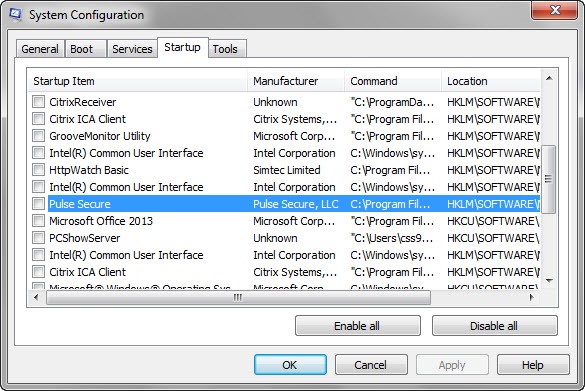
- Click Apply and then OK
- Windows will automatically restart.
For Mac computers Using Automater, create an app to run the following script during boot up:
launchctl unload –w /Library/LaunchAgents/net.juniper.pulsetray.plist
This prevents Pulse Secure Client from launching during boot up.
6. I was prompted with an error message below on IE browser stating “This page can’t be displayed”, after connecting to https://webvpn.nus.edu.sg/stf from Pulse Secure. What should I do?
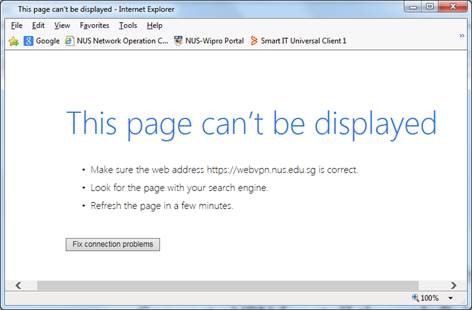
Please check the TLS settings. Under Internet Options > Advanced > ensure that all TLS are checked.
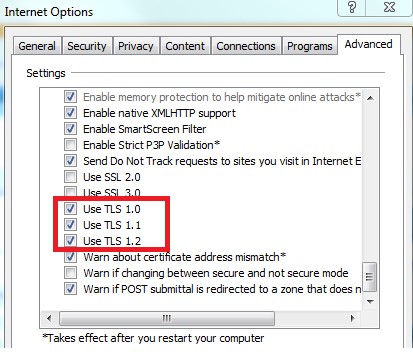
Please try to reconnect to https://webvpn.nus.edu.sg/stf from Pulse Secure, after changing the TLS settings.
If the problem persists, please contact NUS IT Care (65162080 / itcare@nus.edu.sg).
7. What is Pulse Secure?
Pulse Secure is a VPN product name. NUS selected Pulse Secure as the VPN platform to allow staff and students to securely access NUS resources remotely from any internet source as if they were directly connected to the campus network.

