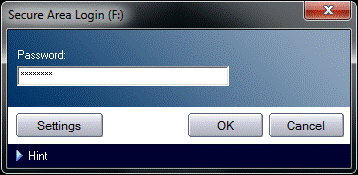Reset Trek ThumbDrive Password
ATTENTION!
If you forgot your password, follow the steps below to set a new password. Do note that all existing data on the ThumbDrive will be erased!
- Double-click on the G12SmartLogin icon.
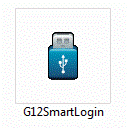
- You will be asked to login. Click on Settings.
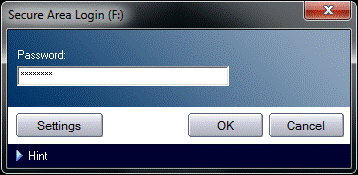
- Click on Format.
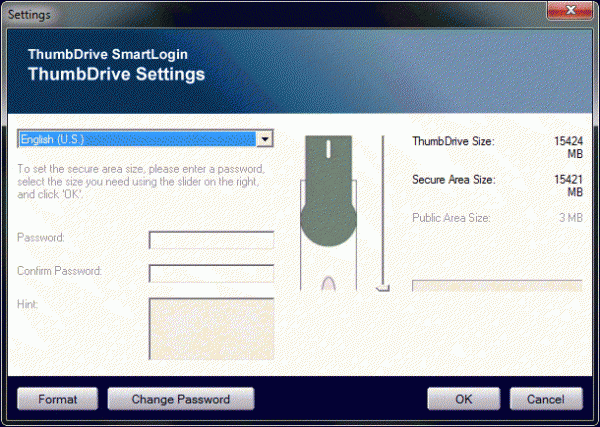
-
- Enter the new password you wish to use to encrypt the drive. Confirm this and enter a hint for this password in case you forget it.
- Drag the slider all the way down to have the entire drive encrypted. This is required by NUS’s policy.
- Click OK to continue.
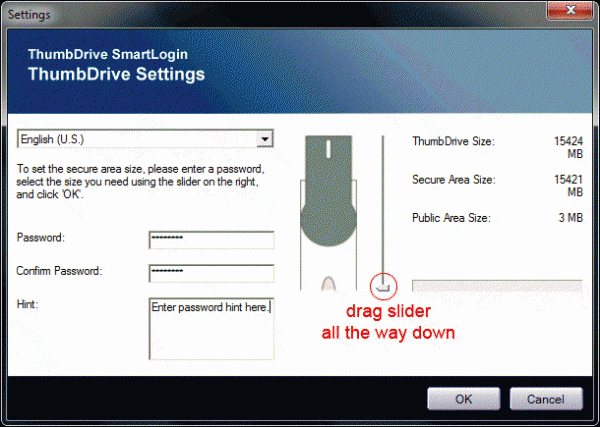
- Click OK to format the drive. ALL EXISTING DATA WILL BE LOST.
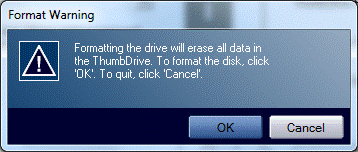
- Wait for the drive to be formatted, and click OK when done.
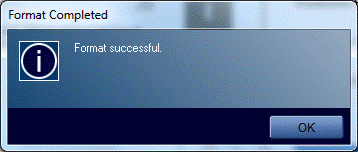
- You can now login to the secure area with the new password.