Encrypt Office Document
Protect your Office document by encrypting it to mitigate the risk of data loss or leakage.
This method works for recipients who can be either NUS-ID or non NUS-ID users. Below are the steps for encrypting Word document as an example.
Office 2016
- In Word, go to File -> Info
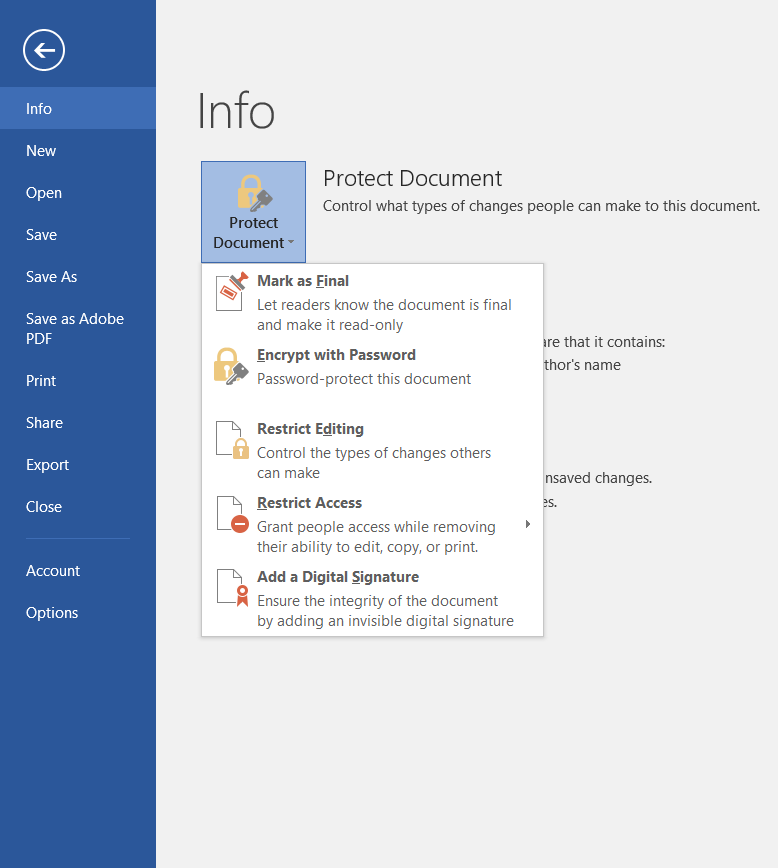
- Select Protect Document->Encrypt with Password from Info
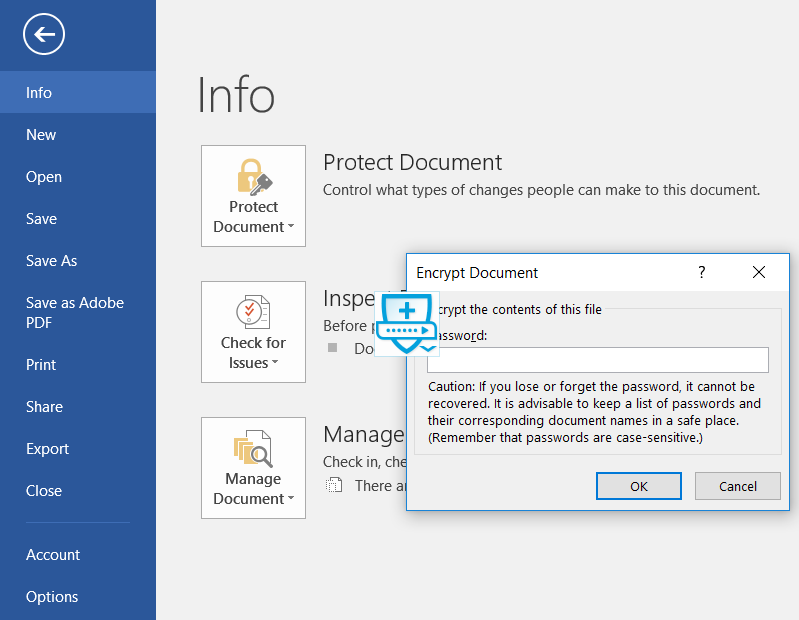
- Select Enter a strong password.
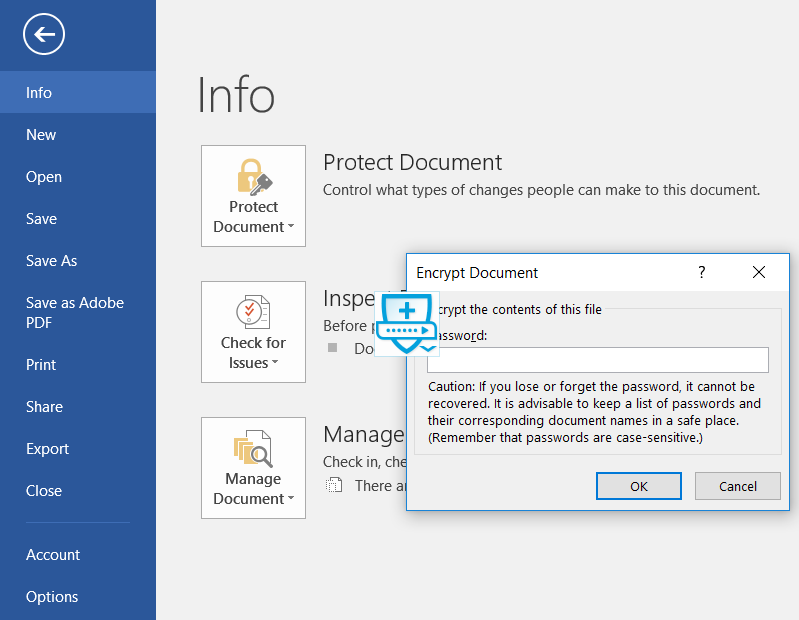
- Save your document
NOTE:
USE WINZIP/7-ZIP with AES 256 BITS for MICROSOFT OFFICE 2013 and below.

