Encrypt File (WinZip for Windows)
Instructions for encrypting and decrypting files with WinZIP are appended below. The example here uses WinZip 12.0. However, older versions of the WinZip software are known to have similar features.
More info on Winzip can be found at http://www.winzip.com/faq.htm
Step 1
Highlight the files and folders you want to encrypt, right click, choose WinZip, Add to Zip file.
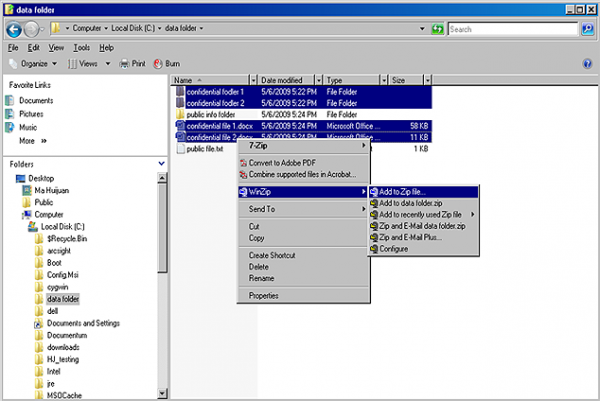
Step 2
The following window will pop up. Point to the location where you want to deposit your archive file and then key in a filename for this archive inside the “Add to archive” field, tick the option “Encrypt added files” and “Save full path info”. Then click “Add”.

Step 3
Next, if you see the pop up below, click on “Ok”.
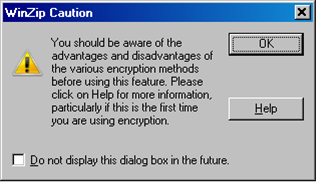
Step 4
Enter your password twice; once in the “Enter password” field, and another time to confirm in the “Re-enter password” field. Enter a strong password to encrypt the files and folders, and choose the “256-Bit AES (stronger)” encryption method, then click “Ok”.
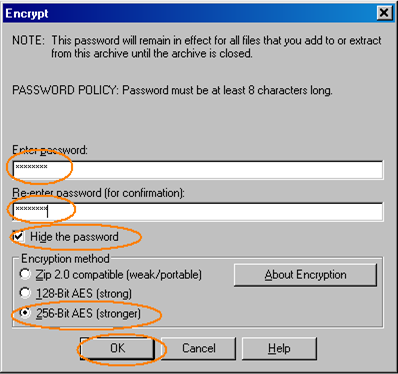
Step 5
The next window you see are the files which you have encrypted. Note the asterisk “*” symbol beside each of the file, which indicates that these files are encrypted within the zip archive.
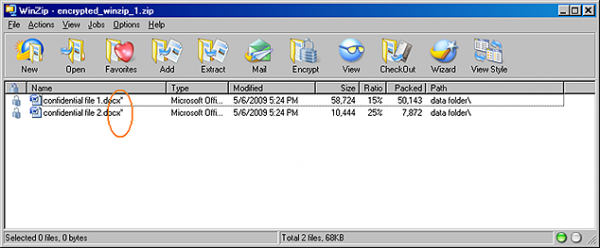
You have now encrypted your sensitive files in a zip archive.
You are advised to remove the clear text files and folders containing sensitive data and only store the encrypted version.

