Defer Email Delivery
Defer your outgoing emails and place them on hold in your Outlook’s Outbox. The outgoing emails will only be delivered after X number of minutes based on your preferred configuration. Within X number of minutes, you may edit or delete the email before re-sending it. Below are the steps to configure it.
Window 10
- In Outlook, go to File -> Rules and Alerts
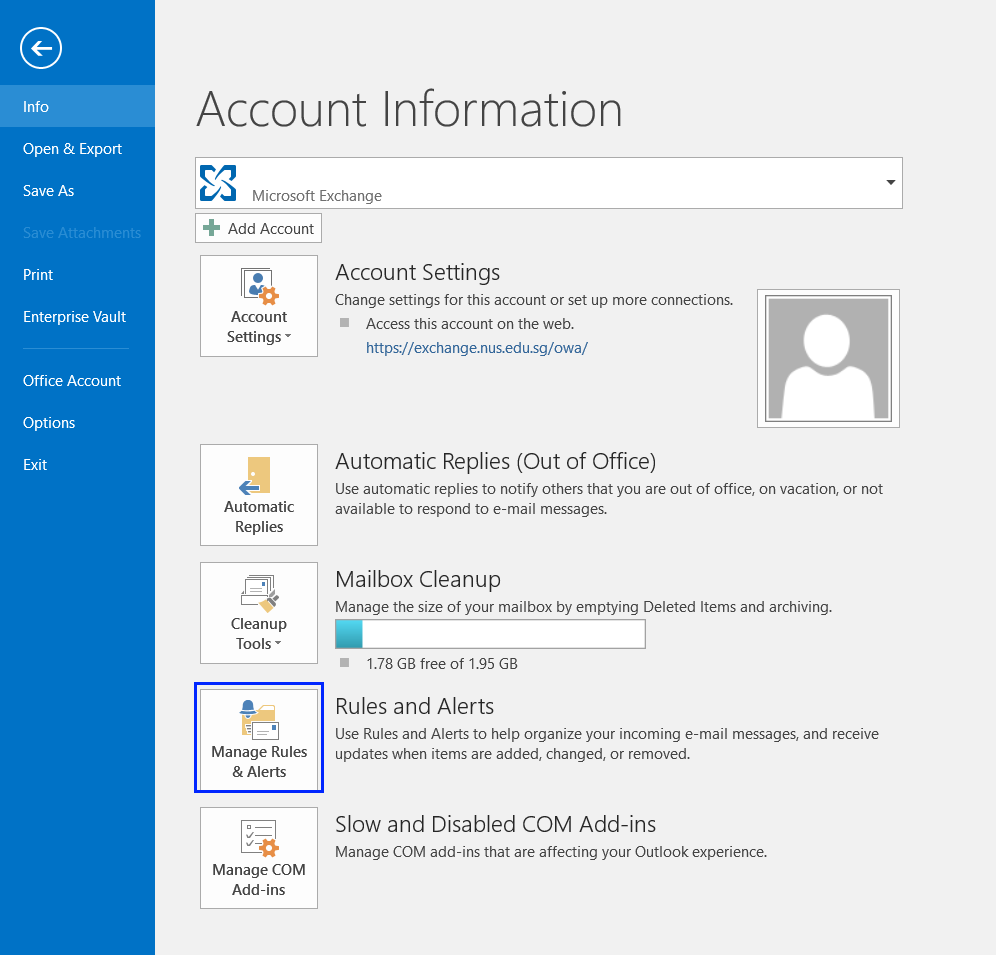
- Select New Rule from Rules and Alert
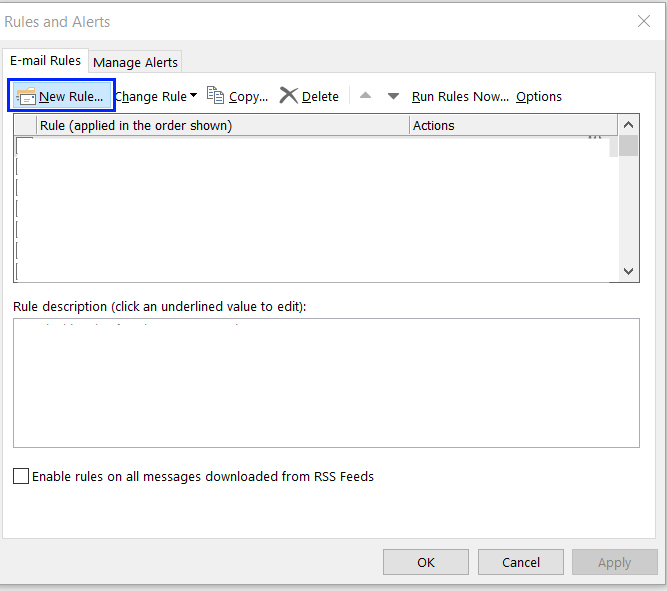
- Select Apply Rule On Message I Send from Rules Wizard.
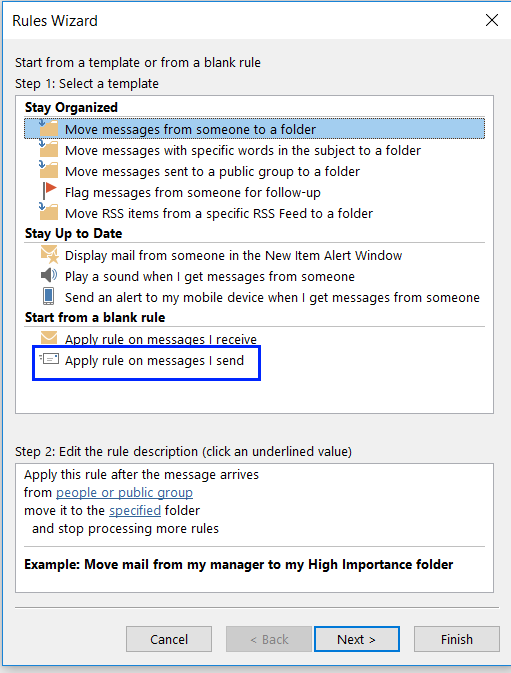
- Select Apply on this computer from Rules Wizard
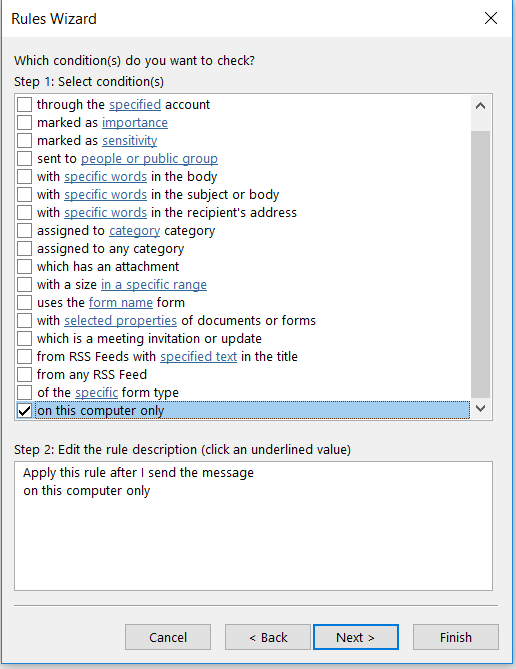
- Select defer delivery by X number of minutes, edit the number of minutes at the lower box. (For this example, we have set the delay to 1 minute). Click Finish.
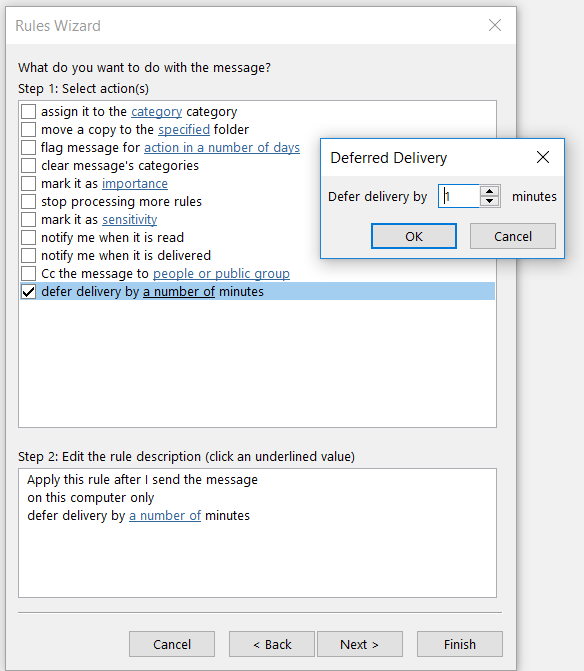
IMPORTANT:
If you do not click on Send after viewing or editing it, the email will stay in Outbox forever like the one shown below, appearing in non-italic font.

