Install FileVault thumbdrive on Mac OS X 10.8 (Mountain Lion)
- Insert your thumbdrive into your computer. Move your cursor to the thumbdrive icon and control-click. You will see the diagram below. Click on Encrypt <Drive Name>. In this case, it is UNTITLED.
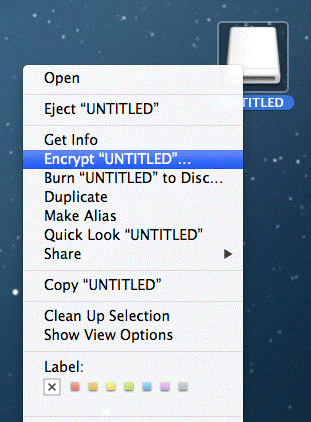
- You will then see this dialog box.
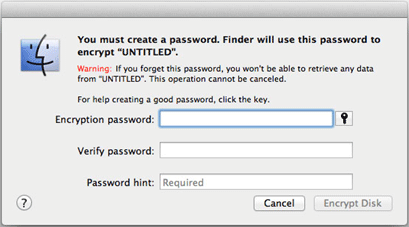
- Key in the password twice and provide the hint (required). After that, click Encrypt Disk.
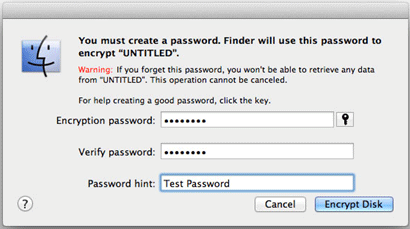
- After you click on Encrypt Disk, you will not see anything in particular. If you want to know the status, control-click on the thumbdrive icon and you will see the menu below. Note the gray menu item Encrypting “UNTITLED”… . This means that the Mac is encrypting your thumbdrive. Once the encryption is complete, the gray menu item will change to black Decrypt “UNTITLED”.
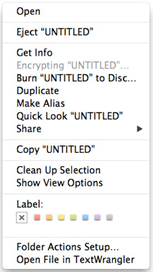
- In case you get the (error) dialog box below, it will mean that you have to reformat your thumbdrive. Follow the steps below.
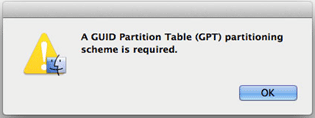
- Move your cursor to the top right hand corner and click on the Spotlight icon. Type Disk Utility and click on Disk Utility in the Applications list that appears.
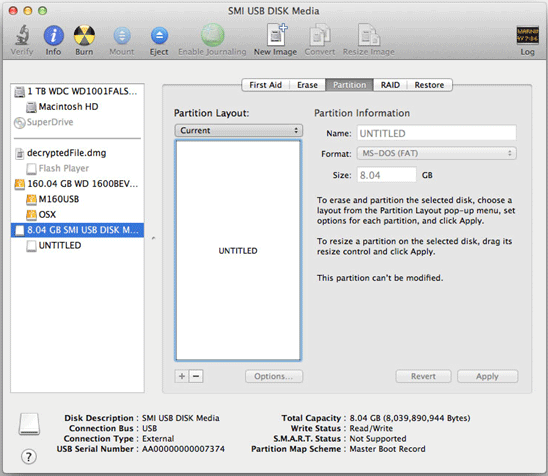
The thumbdrive will appear on the left pane. Select the thumbdrive and click Partition tab on the right.
- Click on Current below the Partition Layout. You should see this drop-down menu as below. Select 1 Partition.
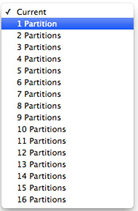
- Click Options … and you should see this dialog box. Select GUID Partition Table and click OK.
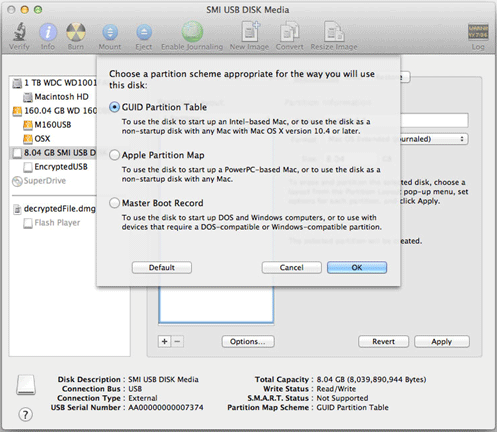
- Click Apply. You should see the dialog box below. Click Partition button.
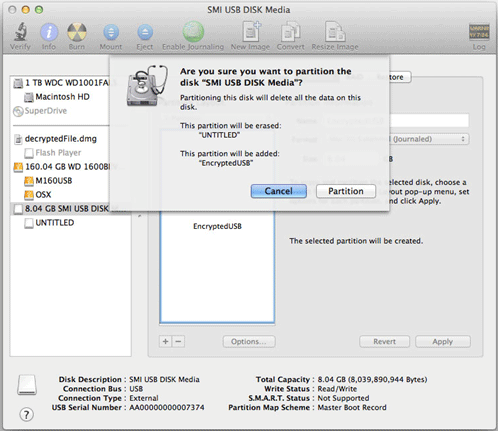
Wait for the formatting to complete. Then you can do the encryption process as listed in the steps 1 to 4.
- If you do a Get Info on the thumbdrive inserted, you will see a dialog box similar to the one below.
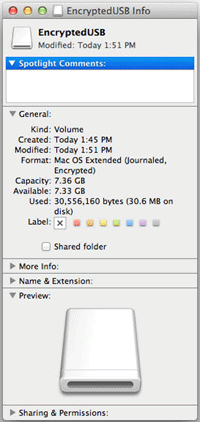
- This completes the one-time installation process of the FileVault thumbdrive.

