SecureDocument (via Document-Level Protection)
- Click on File, Protect Document, Restrict Access. Click on Restrict Access.
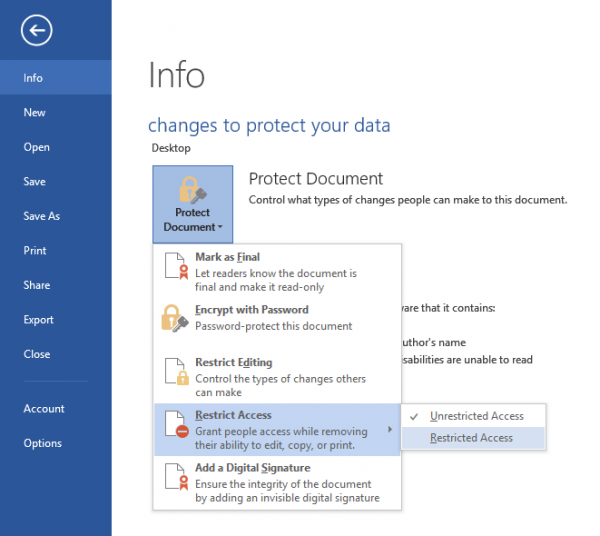
- Check Restrict permission to this document and enter the relevant users under Read and Change.
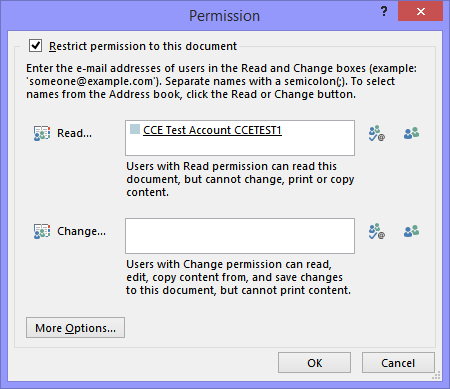
- To allow Everyone to read or to change, select the
 icon accordingly.
icon accordingly. - To set expiration on the document, click More Options. Under Additional permissions for users, select the This document expires on check box, and then select a date. Click OK twice.
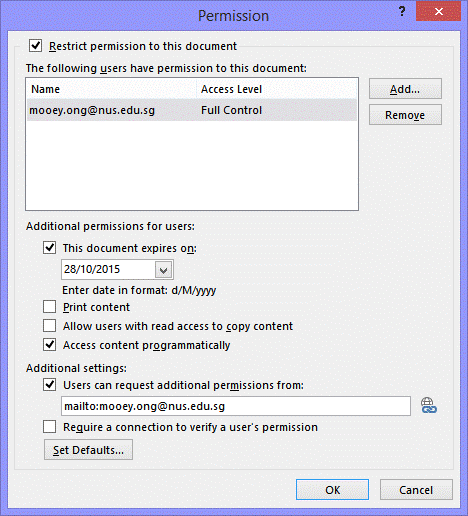
- After completing the permission setting, proceed to distribute the document.

